nanoCAD Platform Help
-
-
-
-
-
-
-
-
-
-
-
-
-
-
-
-
-
-
-
-
-
-
-
-
-
-
-
-
-
-
-
-
-
-
-
-
-
-
-
-
-
-
-
Selected and allotted object
-
-
-
-
-
-
-
-
-
-
-
-
-
-
-
-
-
-
-
-
Selected and allotted object
An object refers to an nanoCAD graphic item as well as an object created by the nanoCAD Mechanica.
Allotted object
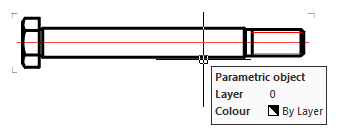
An object is considered allotted (indicated) if additional graphic information appears on the screen when the mouse cursor is moved to it:
- the object is highlighted in color;
- the "rectangle corners" of the object appeared;
- the object information tooltip appeared.
| Note: | The mouse keys are not pressed in this case - you just hover the cursor over the object. |
Scaling to the allotted object
- Move the mouse pointer over the nanoCAD Mechanica object until "rectangle corners" appears, the object color changes, or an info tip appears;
- Hold down the SHIFT key and press RMB. It will auto scale to the center of the screen.
To scale to the selected object, the user coordinate system (UCS) must be set to * WORLD *.
Selected object
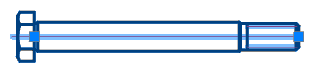
An object is considered selected after it has been clicked with LMB:
- the image becomes dotted or highlighted;
- the insertion point is displayed;
- "grips" are displayed.
Object context menus
To set additional options for the current command, right-click context menus are widely used when invoking commands. The content of the context menu depends on whether the editable object is selected or allotted.









 De
De  Es
Es  Fr
Fr  Pt
Pt 
