-
-
-
-
-
-
-
-
-
-
-
-
-
-
-
-
-
-
-
-
-
-
-
-
-
-
-
-
-
-
-
-
-
-
-
-
-
-
-
-
-
-
-
-
-
-
-
-
-
-
-
-
-
-
-
-
-
Section note
-
-
-
-
-
-
-
-
-
-
-
-
-
-
-
-
Section note
 Main menu: Draw - Notes >
Main menu: Draw - Notes > Section note.
Section note.
 Ribbon: Annotate - Leaders >
Ribbon: Annotate - Leaders > Section note.
Section note.
 Command line: MCNOTES, NOTES.
Command line: MCNOTES, NOTES.
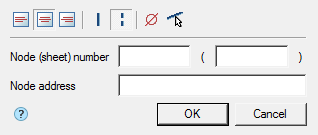
Procedure
1. Call the command.
2. If the option "Show dialog before inserting objects" is active, the "Section note" dialog opens. In the "Section note" dialog box, enter text and define the note options. Click "OK".
3. Select the insert mode "Free" or "Selection":
- "Selection" - you need to specify the first and second lines to place the note, the cursor is in the form of a square,
- "Free" - no lines are required, can be placed anywhere by 2 points, the cursor is in the form of a cross.
To switch from the "Selection" mode to the "Free" mode, press the RMB and select the "Enter" command in the context menu. To switch from the "Free" mode to the "Selection" mode, press the RMB. Also, switching modes is carried out with the "Space" key.
4. Pick the first point (select the first line) in the drawing.
5. Pick the second point (select the second line) in the drawing.
6. Specify the position of the leader.
7. If the "Show dialog before inserting objects" option is disabled, the "Section note" dialog will open.In the "Section note" dialog box, enter text and define the note options. Click "OK".
8. Section note will be build.
Menu
- Align text horizontally;
-
 By left edge
By left edge
-
 By center
By center
-
 By right edge
By right edge
- Lines;
-
 Single-stroked line
Single-stroked line
-
 Double-stroked line
Double-stroked line
-
Insert special symbol - the command allows you to insert a special character into the input field;
-
 Select line - the command allows you to relocate the location of the leader line by specifying a line in the drawing;
Select line - the command allows you to relocate the location of the leader line by specifying a line in the drawing;
Context menu
The context menu opens in the input field. View Context menu entry fields.
Fields
Section note contains two lines of input by default.
The first line of input consists of two fields for specifying the "Node (sheet) number".
Second line of input for specifying the "Node address".
Arrow type selection context menu
When you call the context menu on the note arrow (without selecting the note), a dialog box for selecting the arrow type will appear.
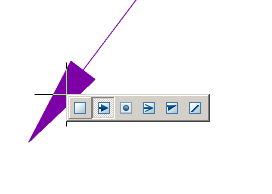









 De
De  Es
Es  Fr
Fr  Pt
Pt 
