nanoCAD Platform Help
-
-
-
-
-
-
-
-
-
-
-
-
-
-
-
-
-
-
-
-
-
-
-
-
-
-
-
-
-
-
-
-
-
-
-
-
-
-
-
-
-
-
-
-
-
-
-
-
-
-
-
-
-
-
-
-
-
-
-
-
-
-
-
-
-
-
-
-
-
-
-
-
Section
-
-
-
-
-
-
Section
 Main menu: Construction - Views and Sections >
Main menu: Construction - Views and Sections > Sections.
Sections.
 Ribbon: Construction - Symbols >
Ribbon: Construction - Symbols > Sections.
Sections.
 Toolbar:
Toolbar:  Sections (on toolbar "Views and Sections").
Sections (on toolbar "Views and Sections").
 Command line: SPSECT.
Command line: SPSECT.
Procedure
1. Call the team. A dialog box will open "Cut";
2. In the dialog box, enter the required parameters. Press the button "OK";
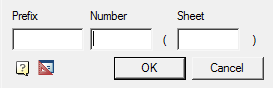
3. Select path type: Arc or Segment. For each type its own order of postorieniya;
- Segment. Allows you to create a cut in the form of a broken line;
- Pick the first cut point;
- Pick the subsequent cut points. To finish entering points, press the key "Enter";
- Arc. Creates an arc section;
- Select the desired arc construction method:Arc (3 points), Arc (2 points and bend), ARc (2 points and center);
- Build an arc according to your choice.
4. Select the direction of the cut arrows.









 De
De  Es
Es  Fr
Fr  Pt
Pt 
