-
-
-
-
-
-
-
-
Saving a Document with Another Name
-
-
-
-
-
-
-
-
-
-
-
-
-
-
-
-
-
-
-
-
-
-
-
-
-
-
-
-
-
-
-
-
-
-
-
-
-
-
-
-
-
-
-
-
-
Saving a Document with Another Name
 nanoCAD button –
nanoCAD button –  Save as
Save as
 Menu: File –
Menu: File –  Save As
Save As
 Hotkeys: CTRL+SHIFT+S
Hotkeys: CTRL+SHIFT+S
 Command line: SAVEAS, SAVEASDOCUMENT
Command line: SAVEAS, SAVEASDOCUMENT
Every time you select the Save As command, nanoCAD will offer to specify a path to the file and/or change the file name in the Save Document File dialog. The selected path and entered file name are set by default, and when the Save command is used, the file will be saved with the path and name specified earlier.
Note: Navigation pane in the nanoCAD list displays only those folders that are specified in Common files location section of the Options dialog
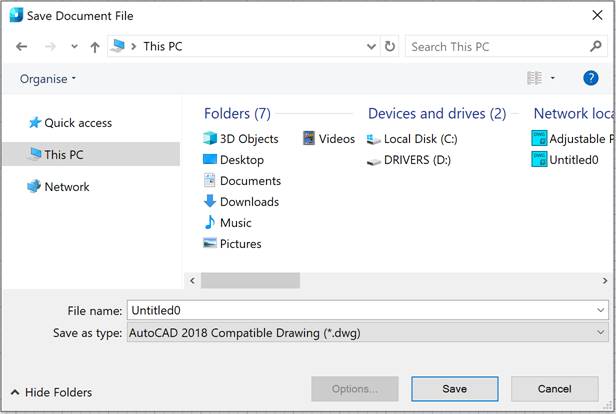
The nanoCAD list on the left side of the dialog displays user folders, the path to which is specified in the corresponding subsection Common files of the Standard directories section of the Options dialog (OPTIONS):

The Quick access list on the left side of the dialog displays the Explorer’s quick access folders. You can add a folder by selecting the Pin to Quick Access command in the folder’s context menu or by dragging the folder to the list. You can remove a folder from the list by using the Unpin from Quick Access command in the folder’s context menu.
The selected path and the entered file name are set as default values, i.e. in the future, when using the Save command, the file will be saved to the location selected by the Save as command with the specified name.
The path and name should not be the same as the name of a file opened in another session or by another user (document sharing protection).
To save the document with another name:
1. Select folder to save the file.
2. Change the name in File name field.
3. Select the desired file format in Save as type list.
4. Click the Save button.
The Save As command can be used to change the format of a file, specified to save all documents using Save, Save As and WBLOCK.









 De
De  Es
Es  Fr
Fr  Pt
Pt 
