-
-
-
-
-
-
-
-
Saving a Document
-
-
-
-
-
-
-
-
-
-
-
-
-
-
-
-
-
-
-
-
-
-
-
-
-
-
-
-
-
-
-
-
-
-
-
-
-
-
-
-
-
-
-
-
-
-
Saving a Document
Documents can be saved in the *.dwg drawing format, in the *.dxf graphic data exchange format and in the *.dwt template format. Save, Save As and WBLOCK commands are used.
The use of file formats when saving documents using the Save and Save as commands is selected and configured in the Save documents section of the Options dialog (menu Manage > Options):
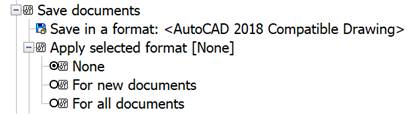
Saving of an existing document
 nanoCAD button –
nanoCAD button –  Save
Save
 Menu: File –
Menu: File –  Save
Save
 Toolbar: Main –
Toolbar: Main – 
 Hotkeys: CTRL+S
Hotkeys: CTRL+S
 Command line: SAVE, BS, SAVEDOCUMENT
Command line: SAVE, BS, SAVEDOCUMENT
The command saves a document with its name.
Saving a new document
The Save command opens the Save Document File dialog box, where you can specify a path for a document and change the default file name:
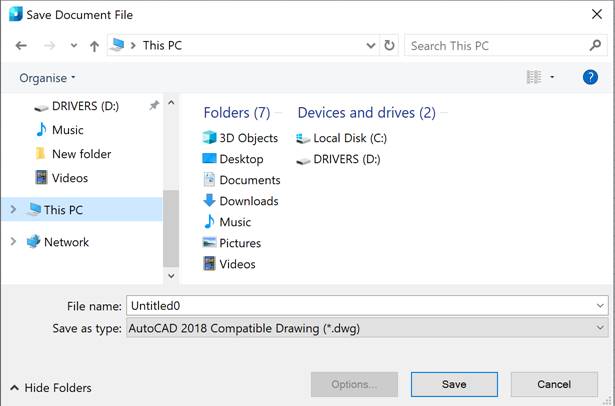
The nanoCAD list on the left side of the dialog displays only those user folders whose path is specified in the corresponding subsection Common files of the Standard directories section of the Options dialog (OPTIONS):

The Quick acces list on the left side of the dialog displays the Explorer’s quick access folders. You can add a folder by selecting the Pin to Quick Access command in the folder’s context menu or by dragging the folder to the list. You can remove a folder from the list by selecting the Unpin from Quick Access command in the folder’s context menu.
To save a document:
1. Specify the path to the file in the Folder drop-down list;
2. Type the name in the File name field;
3. Select the format in the File type field;
4. Select the Save button.
Saving the file will be done without specifying the path and file name in the future.
note: Format, specified in the File type field, is also used as default to save all documents with Save, Save As and WBLOCK commands.
To save all open drawings, you can use the Save All command (SA, SAVEALL). If the drawing is not named, you will be prompted for a file name when you run the command.









 De
De  Es
Es  Fr
Fr  Pt
Pt 
