-
-
-
-
-
-
-
-
-
-
-
-
-
-
-
-
-
-
-
-
-
-
-
Saving a Block in a Separate File
-
-
-
-
-
-
-
-
-
-
-
-
-
-
-
-
-
-
-
-
-
-
-
-
-
-
-
-
-
-
Saving a Block in a Separate File
 Ribbon: Insert – Block Definition >
Ribbon: Insert – Block Definition >  Write Block
Write Block
 Command line: WBLOK, ACADWBLOCKDIALOG, W
Command line: WBLOK, ACADWBLOCKDIALOG, W
The command allows you to save in a separate file:
· a whole drawing with all changes made;
· a block contained in a drawing;
· separate fragments of a drawing.
Starting the WBLOCK command opens the Write block dialog box:
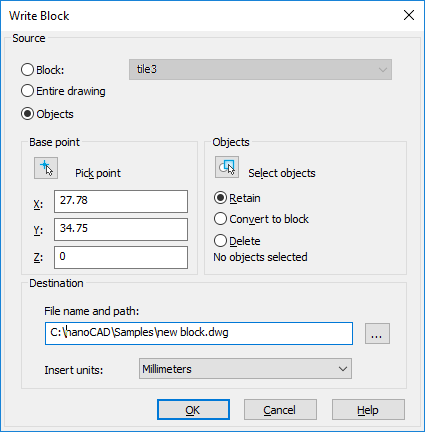
Options:
Source
|
Block: |
Turns on the mode for selecting from the drop-down list the block to be saved contained in the drawing. Pay attention: If there is not a single block in the drawing, the option is disabled. |
|
Entire drawing |
Turns on the mode for saving the entire drawing in a separate file. |
|
Objects |
Turns on the mode for saving objects selected in the current drawing in a separate file. |
Base point
|
|
Button that temporary closes the dialog box so that you can specify the base point on the screen by the mouse cursor. |
|
X: Y: Z: |
Enters base point coordinates. |
Objects
|
|
Button that temporary closes the dialog box so that you can select objects on the screen by the mouse cursor. |
|
Retain |
Turns on the mode for retaining the selected objects in the drawing after they are saved in a separate file. |
|
Convert to block |
Turns on the mode for creating a block reference in place of the selected objects after they are saved in a separate file. |
|
Delete from drawing |
Turns on the mode for deleting the selected objects from the drawing after they are saved in a separate file. |
|
Objects selected: |
Displays the information on the number of objects selected for saving. |
Destination
|
File name and path: |
Button |
|
Insert units |
Drop-down list for selecting measurement units for the file being saved. |









 De
De  Es
Es  Fr
Fr  Pt
Pt 



 opens the
opens the