-
-
-
-
-
-
-
-
-
-
-
-
-
-
-
-
-
-
-
-
-
-
-
-
-
-
Rotation
-
-
-
-
-
-
-
-
-
-
-
-
-
-
-
-
-
-
-
-
-
-
-
-
-
-
-
-
-
-
Rotation
The operation rotates image around a central point, using three fixed rotation angles (90°, 180° or 270°) or any angle. When an image is rotated at any angle the image size increases to inscribe rotated initial image.
To rotate at 90°, 180°, 270° angles:
 Ribbon: Raster – Align >
Ribbon: Raster – Align >  Rotate 90 ccw
Rotate 90 ccw
 Ribbon: Raster – Align >
Ribbon: Raster – Align >  Rotate 180
Rotate 180
 Ribbon: Raster – Align >
Ribbon: Raster – Align >  Rotate 270
Rotate 270
 Ribbon: Raster – Align >
Ribbon: Raster – Align >  Rotate 90 cw
Rotate 90 cw
 Menu: Raster – Rotate > 90 ccw
Menu: Raster – Rotate > 90 ccw
 Menu: Raster – Rotate > 180
Menu: Raster – Rotate > 180
 Menu: Raster – Rotate > 90 cw
Menu: Raster – Rotate > 90 cw
 Command line: ROTATEAT90
Command line: ROTATEAT90
 Command line: ROTATEAT180
Command line: ROTATEAT180
 Command line: ROTATEAT270
Command line: ROTATEAT270
 Toolbar: Raster –
Toolbar: Raster –  90 ccw
90 ccw
 Toolbar: Raster –
Toolbar: Raster –  180
180
 Toolbar: Raster –
Toolbar: Raster –  90 cw
90 cw
Select the images to rotate. If no image is selected, then this command processes all visible images located on unlocked layers.
Start the command Raster Modify – Rotate > select rotation condition.
To rotate at custom angle:
 Ribbon: Raster – Align >
Ribbon: Raster – Align >  Rotate Custom Angle
Rotate Custom Angle
 Menu: Raster – Rotate >
Menu: Raster – Rotate >  Custom Angle…
Custom Angle…
 Toolbar: Raster –
Toolbar: Raster – 
 Command line: ROTATEATANGLE
Command line: ROTATEATANGLE
1. Select the images to rotate. If no image is selected, then this command processes all visible images located on unlocked layers.
2. Start the command.
3. Enter rotation angle to Angle field.
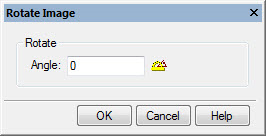
Or press  Measure and specify line by 2 points. Angle will be measured between this line and X-axis.
Measure and specify line by 2 points. Angle will be measured between this line and X-axis.
4. Select OK.









 De
De  Es
Es  Fr
Fr  Pt
Pt 
