nanoCAD Platform Help
-
-
-
-
-
-
-
-
-
-
-
-
-
-
-
-
-
-
-
-
-
-
-
-
-
-
-
-
-
-
-
-
-
-
-
-
-
-
-
-
-
-
-
-
-
-
-
-
-
-
-
Room
-
-
-
-
-
-
-
-
-
-
-
-
-
-
-
-
-
-
-
-
-
-
-
-
-
-
Room
 Main menu: Construction - Architecture >
Main menu: Construction - Architecture > Room.
Room.
 Ribbon: Construction - Architecture >
Ribbon: Construction - Architecture > Room.
Room.
 Toolbar: Architecture >
Toolbar: Architecture > Room.
Room.
 Command line: SPROOM.
Command line: SPROOM.
Procedure
1. Call the command.
2. Select the construction method (from the context menu or from the command line).
Variants of "rooms":
- Full - Automatically detects the contour of the room along the closed contour of the walls and without taking into account the inner islands.
- cLear - Automatically defines a room outline along a closed wall contour, taking into account internal islands.
- Rectangle - Mode of building a room in the form of a rectangle.
- Polyline - Creates a room by specifying an existing polyline.
- Contour -Freeform room construction mode with the ability to create arc segments. Switching between arc and straight line segments is also called via the context menu.
- Magnet - Allows you to create rooms with complex shapes, automatically defining the shape of the contour segments. Pick the first point of the contour, then move the mouse cursor close to the existing walls or contour.
- mUltiple contours - Switches to the mode of building a room consisting of several contours.
- One contour - Switches to the mode of building a room consisting of one contour.
3. Build the room using the chosen method.
4. After creating a room, the "Room" dialog box opens.
Dialog
After defining the outline, the "Room" dialog box opens.
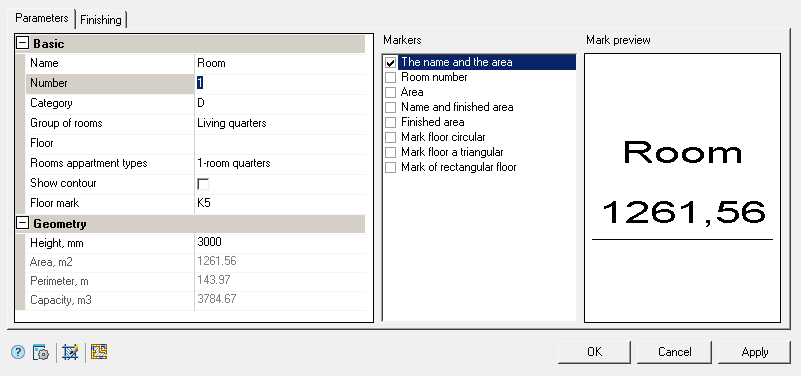
Toolbar
 "Hatch modify" - calls the room hatch editing dialog.
"Hatch modify" - calls the room hatch editing dialog.
 Overridden area - starts the room selection process.
Overridden area - starts the room selection process.
The dialog has 2 tabs:









 De
De  Es
Es  Fr
Fr  Pt
Pt 
