-
-
-
-
-
-
-
-
-
-
-
-
-
-
-
-
-
-
-
-
-
-
-
-
-
-
-
-
-
-
-
-
-
-
-
-
-
-
-
-
-
-
-
-
-
-
Problem Report
Problem Report
 nanoCAD button: Utilities –
nanoCAD button: Utilities –  Problem Report
Problem Report
 Ribbon: Output – Export –
Ribbon: Output – Export –  Problem Report
Problem Report
 Menu: File – Drawing Utilities –
Menu: File – Drawing Utilities –  Problem Report…
Problem Report…
 Command line: ReportProblem
Command line: ReportProblem
The command is designed to collect data when errors occur in operation, including those that cause the program to crash. The command creates a folder with the time and forms a package of files for transmission in it. In the Files to send dialog box, you can add or delete files to be sent. The report can be saved in a ZIP archive format or sent by email in EML format.
ATTENTION! The command is launched automatically when critical errors occur.
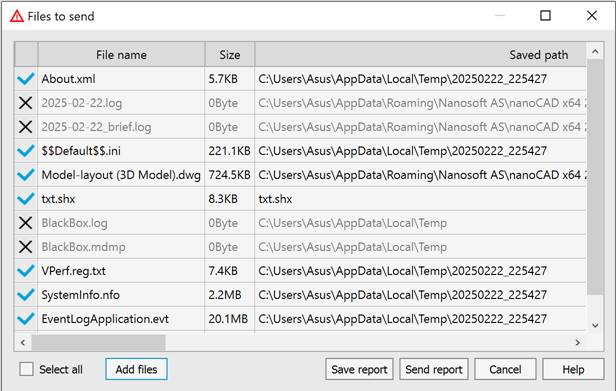
The standard list of files added to the report:
· About.xml – information about the product version and license;
· Date.log – full command line log;
· Date_brief.log – brief command line log;
· BlackBox.log – program crash log;
· BlackBox.mdmp – program crash log;
· Et_crash.log – program crash log;
· VPerf.reg.txt – information about the graphics system;
· SystemInfo.nfo – information on Windows system;
· EventLogApplication.evt – Windows application event report;
· EventLogSystem.evt – Windows system event report;
· as well as the drawing file and its accompanying files.
Parameters
|
File status |
|
|
File name |
Display of the file name. |
|
Size |
Display of the file size. |
|
Saved path |
Display of the file path. |
Buttons
|
Select all |
Changes the status for all files in the list (adds/removes all files to the Problem Report). |
|
Add files |
Button to open the standard Open dialog box for selecting and adding additional files to the list for the report. |
|
Save report |
Creates a file package as a ZIP archive. The button opens the standard Save as dialog box for specifying the path to store the report. |
|
Send report |
Generate the Problem Report as an EML file and automatically opens it with the mail client installed on the computer. The generated ZIP archive is attached as an attachment. |
To create a problem report:
1. Run the ReportProblem command and wait until the program prepares a list of files for generating the report.
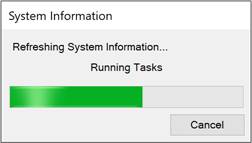
2. In the Files to send dialog box, uncheck the files that you do not want to send.
3. Use the Add files button to add files to the list for analysis.
4. Click the Save report button to generate a ZIP archive or the Send report button to send the report via Email.









 De
De  Es
Es  Fr
Fr  Pt
Pt 

 – the file will be included in the
– the file will be included in the  – the file will not be included in the
– the file will not be included in the  – the file was not found.
– the file was not found.