-
-
-
-
-
-
-
-
-
-
-
-
-
-
-
-
-
-
-
-
-
-
-
-
-
-
-
-
-
-
-
-
-
-
-
-
-
-
-
-
-
-
-
-
-
-
Point Cloud Project Manager
Point Cloud Project Manager
Point Cloud Project Manager
 Ribbon: Point Clouds > Point Cloud >
Ribbon: Point Clouds > Point Cloud >  Point Cloud Project Manager
Point Cloud Project Manager
 Menu: Point clouds >
Menu: Point clouds >  Point Cloud Project Manager
Point Cloud Project Manager
 Toolbar: Point clouds >
Toolbar: Point clouds >  Point Cloud Project Manager
Point Cloud Project Manager
 Command line: NPC_PROJECT_MANAGER
Command line: NPC_PROJECT_MANAGER
Point Cloud Project Manager allows you to manage the project created during the point cloud import process.
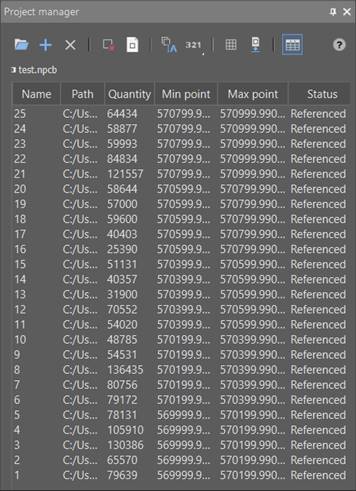
|
|
Loads a project. |
|
|
Adds data to a project. |
|
|
Closes a project. |
|
|
Deletes the selected blocks. |
|
|
Opens a block in a separate document. |
|
|
Renames blocks. |
|
|
Changes the order of blocks (numbering). |
|
|
Show block boundaries (all if none selected, or selected) as a grid. |
|
|
Load the blocks output to the drawing. |
|
|
Collapsed data/Expanded data in a tabular form. |
The dialog also has a context menu:
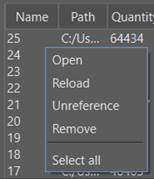
Open – Open the DWG block in a separate document.
Reload – Reload the cloud.
Unreference – Break the block’s connection with the current DWG.
Remove – Remove the block from the NPCP project completely and break all connections with it, this action is irreversible (a warning message appears).
Deselect – Remove the selection from the selected blocks.
Select all – Select all blocks in the project.
Double-clicking in the dialog box opens the Project information window, where you can add additional information about the project.
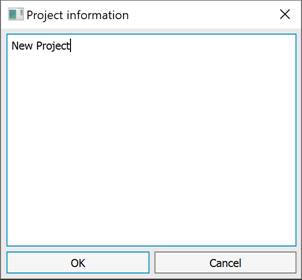
NOTE In case of duplication of block names, a warning message is displayed.









 De
De  Es
Es  Fr
Fr  Pt
Pt 










