-
-
-
-
-
-
-
-
-
-
-
-
-
-
-
-
-
-
-
-
-
-
-
-
Path Array
-
-
-
-
-
-
-
-
-
-
-
-
-
-
-
-
-
-
-
-
-
-
-
-
-
-
-
-
Path Array
 Ribbon: Home - Modify >
Ribbon: Home - Modify >  Path Array
Path Array
 Ribbon: Draw – Modify >
Ribbon: Draw – Modify >  Path Array
Path Array
 Menu: Modify –
Menu: Modify –  Path Array
Path Array
 Command line: ARRAYPATH
Command line: ARRAYPATH
Even distribution of objects’ copies in a circular array around a center point or rotation axis.
Creating an array:
1. Run the command.
2. Select objects to create an array, press Enter.
3. Specify the path along which the objects should be placed.
From this moment, the screen displays a preview of the array based on the current values of its parameters.
4. Configure the array parameters in the Properties bar, in the command line, context menu or using dynamic input.
Command prompts:
|
Select objects or [?]: |
Selecting objects to be used in an array. The prompt appears if the objects were not preselected before the command starts. Press ENTER upon the selection is completed. |
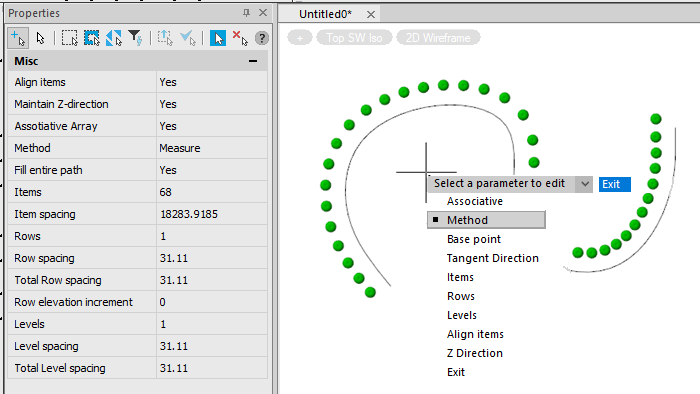
The command options can be edited in the Properties bar, in the dynamic input menu or in the command line.
note: When specifying values in the dynamic input menu or command line, you should return to the Properties bar to display the actual values on it.
Parameters:
|
Base point |
Determines the base point of the array. Items in the path array are positioned relative to the base point. |
|
Tangent Direction |
Determines how the array items are aligned relative to the starting direction of the path. Specifies two points that represent tangency of the array items with respect to the path. The vector of two points determines the tangency of the first element in the array. The Align items option controls whether other elements in the array are tangent or parallel. |
|
Align items |
Whether to align each item tangentially to the path. Alignment is performed relative to the orientation of the first element. |
|
Z direction |
Whether to maintain the original Z direction of the items or place them naturally along the 3D path. |
|
Associative |
Whether the array items are associative or independent. |
|
Method |
Controls the way the items are distributed along the path: Divide – even distribution of the specified number of elements along the entire path length. Measure – the distribution of items along the path at specified intervals. |
|
Fill entire path |
Adjusts the number of items when changing the path length: whether to strive to fill the entire path of the array with items to the end. The parameter is used, if Measure is selected as the Method for items distribution. |
|
Items |
The number of items along the path. The parameter is used, if Divide is selected as the Method for items distribution. |
|
Item spacing |
Specifies the spacing between adjacent items. The parameter is used, if Measure is selected as the Method for items distribution. By default, the array is filled with the maximum number of items that are placed along the path at the specified distance. Fewer items can be specified if desired. You can also enable the Fill entire path option to adjust the number of items as the path length change. |
|
Rows |
Specifies the number of rows in the array. |
|
Row spacing |
Distance between rows. |
|
Total Row spacing |
Specifies the total distance between the start and end rows measured from their respective locations on the start and end object. |
|
Row elevation increment |
The value by which the distance between each successive row of items increases or decreases. You can enter numerical values or measure distances on the screen. |
|
Levels |
The number of levels (for creating a 3D array). |
|
Level spacing |
Distance between levels - the difference in Z coordinate values between the levels of objects. |
|
Total Level spacing |
The Z-distance between the start and end levels measured between equivalent points on the first and last level items. |
The array can be edited using grips. When you move the cursor over a grip, a menu with parameters available for changing is displayed.
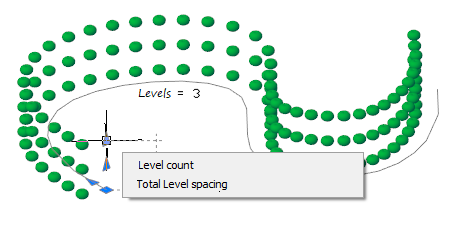









 De
De  Es
Es  Fr
Fr  Pt
Pt 
