-
-
-
-
-
-
-
-
-
-
-
-
-
-
-
-
-
-
-
-
-
-
-
-
-
-
-
-
-
-
-
-
-
-
-
-
-
-
-
-
-
-
-
-
-
-
-
-
-
-
-
Parameters
-
-
-
-
-
-
-
-
-
-
-
-
-
-
-
-
-
-
-
-
-
-
-
-
-
-
Parameters
Tab "Parameters" allows you to change the display settings of various elements of the room, assign different space groups, as well as the geometric parameters of the room.
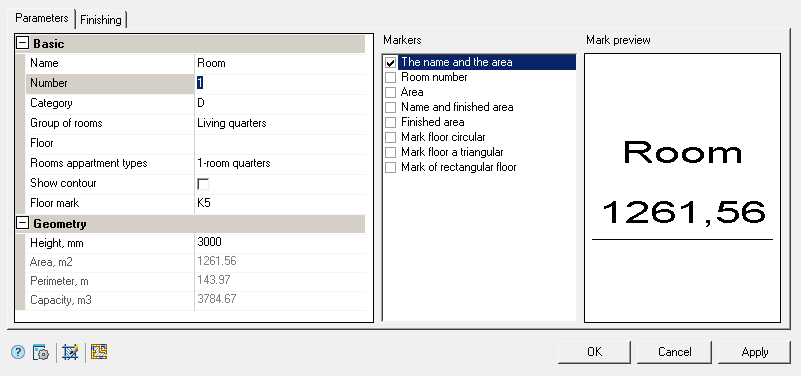
Basic
Name - sets the name of the room that is displayed when the corresponding mark is applied.
Number - changes the value of the room number when the corresponding mark is applied.
Category - sets the room category.
Group of rooms - sets the room group.
Floor - sets the number of storeys in the room.
Rooms appartment types - sets the type of apartment.
Show contour - controls the display of a selected or newly constructed room. By default, rooms are displayed without a border, only as marks.
Floor mark - sets the value of the floor mark.
Geometry
Height - room height, assigned individually for each room.
Area - room area, calculated parameter.
Perimeter - perimeter of the room, calculated parameter.
Capacity - room volume, calculated parameter.
Markers
On the right side of the "Parameters" tab there is a list of markers that can be added to indicate a room. The highlighted marker is displayed in the preview window.
The number of selectable markers for placement is limited only by the list.
The markers "The name and the area", "Room number", "Area" are part of the room, the rest of the markers are tied to the room. Anchored markers can be edited and deleted directly in the drawing.









 De
De  Es
Es  Fr
Fr  Pt
Pt 
