-
-
-
-
-
-
-
-
-
-
-
-
-
-
-
-
-
-
-
-
-
-
-
-
-
-
-
-
-
-
-
-
-
-
-
-
-
-
-
-
-
-
-
-
-
-
Paper Formats
Paper Formats
Modifying and Adding the Paper Formats
The composition of paper formats list of the Paper size and orientation section in Plot and Page Setup dialog boxes depends on formats specified in the Papers section of Options dialog (the Tools menu– Options). In the same section it is possible to change the existing paper format or create a new one.
To edit the list of paper formats:
1. Enter the Papers section of the Options dialog box.
2. Set the label of formats that should be displayed in the list:
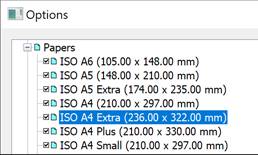
To add a new paper format:
1. Select the Papers section name of the Options dialog box. To create a new paper format based on the existing one, select the required format in the section list.
2. Click the Add button.
3. In the opened Add paper format dialog box:
· specify the new format name;
· select the measurement units;
· enter the values of format width and height;
· if necessary, set size of the internal frame: set the Internal frame mark and specify the values of margins from the format edge in the Frame margins section:
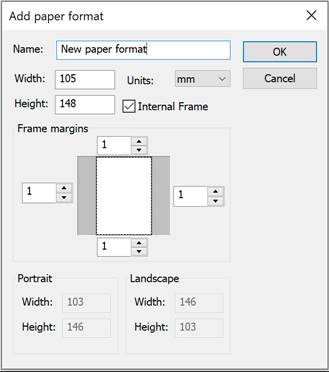
note: The plot area sizes are set depending on the specific plot device used, as they are determined by the plot device manufacturer.
note: When setting the paper size, it is necessary to consider the minimum and maximum acceptable sizes for the specific plot device used, which are also determined by the plot device manufacturer.
4. Click OK to close the dialog box.
5. Click OK to close the Options dialog box.
To modify a paper format:
1. Enter the Papers section of the Options dialog box.
2. Select the format to be modified.
3. Click the Modify button.
4. In the opened Modify paper format dialog box, repeat actions of 3-5 items from the previous section. You should not change the format name.
The newly created paper formats are displayed in the Paper size and orientation drop-down list in the Plot and Page Setup dialog boxes after selecting a specific plot device.
attention! The paper formats for which the specified sizes are more or less than those acceptable for a specific plot device are not displayed in the Paper size and orientation list for this device.
Editing the List of Paper Formats
The content of the drop-down list for selecting paper formats of the Paper size and orientation section in the Plot and Page Setup dialog boxes can be edited.
The  Filter paper button of the Paper size and orientation section opens the Edit paper list dialog box, in which it is possible to disable the unused formats, enable additional ones or delete paper formats that belong to the custom formats list.
Filter paper button of the Paper size and orientation section opens the Edit paper list dialog box, in which it is possible to disable the unused formats, enable additional ones or delete paper formats that belong to the custom formats list.
The dialog box contains the list of all available paper formats that can be included in the list.
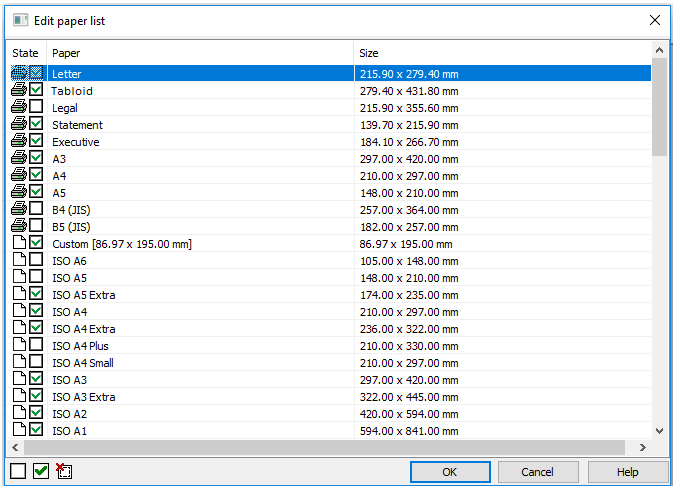
Options:
|
State |
|
Paper format belongs to the list of formats of the selected plot device. |
|
|
|
Paper format belongs to the list of custom formats nanoCAD. |
|
|
|
Format is included in the list. |
|
|
|
Format is deleted from the list. |
|
Paper |
Names of standard and custom paper formats. |
|
|
Size |
Sizes of standard and custom paper formats. |
|
To edit the list of paper formats:
1. Select the format in the dialog box.
2. Select/clear the checkbox  in the State column or use the dialog buttons:
in the State column or use the dialog buttons:
 Turn off paper
Turn off paper
 Turn on paper
Turn on paper
 Delete custom paper
Delete custom paper
note: Paper formats that belong to the current plot device and are marked with  cannot be deleted.
cannot be deleted.
To edit the status or delete several formats at once use the multiple selection:
· While holding down SHIFT key, select all formats located between the first and the last left click.
· While holding down CTRL key, it is possible to add any format from the list by left click.
attention! Editing in the Paper formats list editor dialog box is synchronized with the Papers list of the Options dialog box (the Tools menu– Options). The custom formats are deleted simultaneously from all format lists.









 De
De  Es
Es  Fr
Fr  Pt
Pt 


