-
-
-
-
-
-
-
-
-
-
-
-
-
-
-
-
-
-
-
-
-
-
-
-
-
-
-
-
-
-
-
-
-
Page Division
-
-
-
-
-
-
-
-
-
-
-
-
-
-
-
-
-
-
-
-
-
-
-
-
Page Division
 Page division divides a table into multiple fragments without losing its integrity. Use this function to split a large table in order to place it on a smaller sheet of paper, while still being able to edit it as a whole.
Page division divides a table into multiple fragments without losing its integrity. Use this function to split a large table in order to place it on a smaller sheet of paper, while still being able to edit it as a whole.
1. Using this command brings up the Page division dialog box.
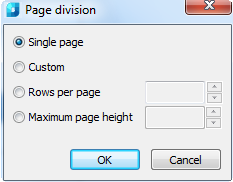
2. Check the Single page box to disable page division.

3. Choose the division method:
· Custom. The table can be divided into any parts.

The page break before a row is set by the Start new page command from the context menu.
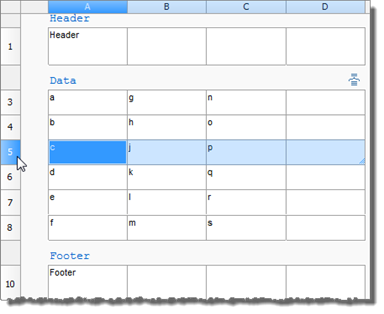
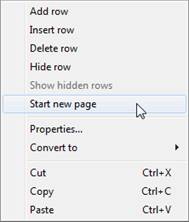
Close the dialog box. In the table edit window the break will be marked by a border, this makes it possible to change a row height.
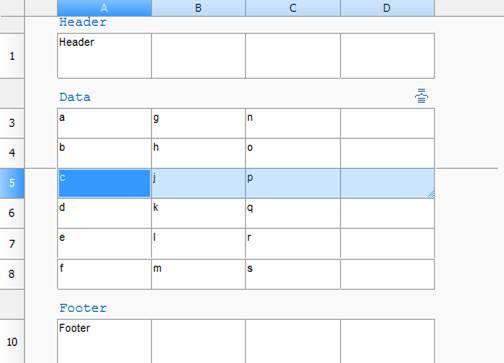
On the drawing, the table with the break will look as follows:
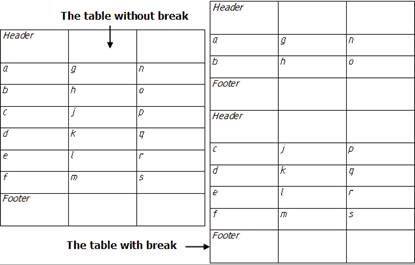
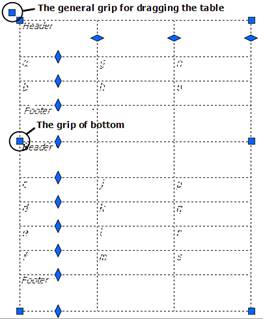
The parts of the divided table can be moved independently of each other within the drawing. Double click on any part to open the table editor.
· By row count enter the desired number of rows in the fragment. Headers do not count.
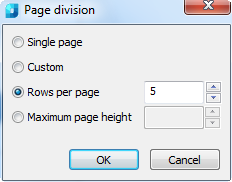
In the example, the table will be divided into separable parts, each of them will consist from 5 filled rows:
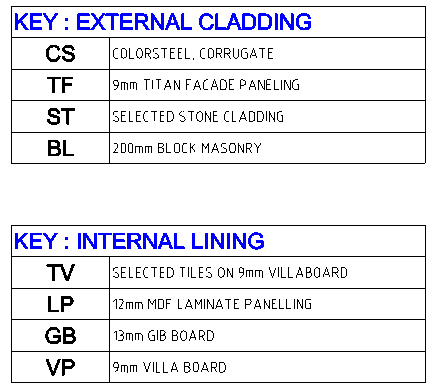
· By maximum page height enter the total height of the fragment, in millimetres, using the current scale.
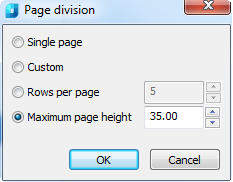
In the example, the table will be divided into separable parts in such way that the total height of the filled rows of each parts should be less than 35mm:
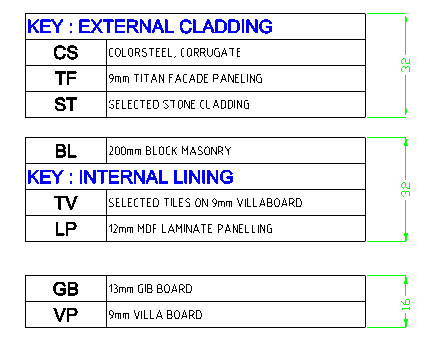
The parts of the divided table can be moved independently of each other within the drawing.









 De
De  Es
Es  Fr
Fr  Pt
Pt 
