-
-
-
-
-
-
-
-
-
-
-
-
-
-
-
-
-
-
-
-
-
-
-
-
-
-
-
-
Ordinate Dimensioning
-
-
-
-
-
-
-
-
-
-
-
-
-
-
-
-
-
-
-
-
-
-
-
-
-
-
-
-
-
Ordinate Dimensioning
 Ribbon: Home, Annotate – Dimensions >
Ribbon: Home, Annotate – Dimensions >  Ordinate
Ordinate
 Menu: Dimensions –
Menu: Dimensions – Ordinate
Ordinate
 Toolbar: Utilities –
Toolbar: Utilities – 
 Command line: MDIMORD
Command line: MDIMORD
To specify the chain of linear ordinate dimensions:
1. Start the Auto command.
2. Select the Ordinate option in the command line or context menu.
3. Specify the first point of the first dimension:
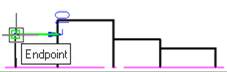
4. Specify the second point of the first dimension:
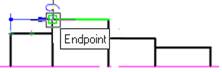
5. Specify the dimension line location:
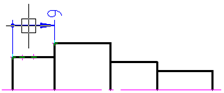
6. Select the Base option in the command line or context menu and specify the endpoint of the second ordinate dimension:
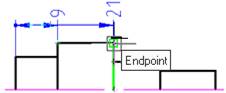
7. Specify all the endpoints of the other ordinate dimensions:
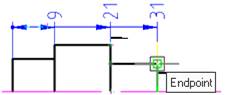
8. Press ENTER to finish the command:
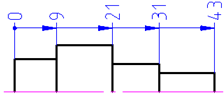
To specify the chain of angular ordinate dimensions:
1. Start the Auto command.
2. Select the angUlar option in the command line or context menu
3. Specify the first point of the angular dimension (vertex of angle):
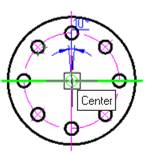
4. Specify the second point of the angular dimension:
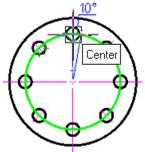
5. Specify the third point of the angular dimension:
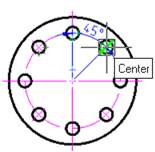
6. Select the Ordinate option in the context menu and specify the dimension line location:
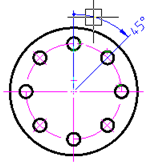
7. Select the CHain option in the command line or context menu and specify the endpoint of the second dimension:
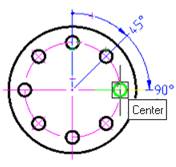
8. Specify the endpoint of the third dimension:
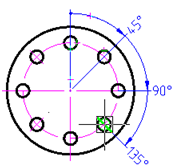
9. Specify the endpoint of the last dimension:
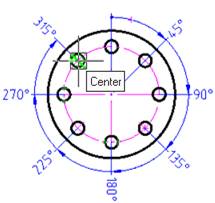
10. Press ENTER to finish the command:
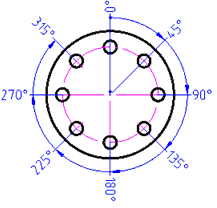









 De
De  Es
Es  Fr
Fr  Pt
Pt 
