-
-
-
-
-
-
-
-
-
-
-
-
-
-
-
-
-
-
-
-
-
-
-
-
-
-
-
-
-
-
Offset Dimension
-
-
-
-
-
-
-
-
-
-
-
-
-
-
-
-
-
-
-
-
-
-
-
-
-
-
-
-
Offset Dimension
 Ribbon: Home, Annotation – Dimensions >
Ribbon: Home, Annotation – Dimensions >  Offset Dimension
Offset Dimension
 Menu: Dimensions –
Menu: Dimensions –  Offset Dimension
Offset Dimension
 Toolbar: Utilities, Dimensions –
Toolbar: Utilities, Dimensions – 
 Command line: dimoffset
Command line: dimoffset
The command allows you to construct a dimension similar to the outline of the selected object. Offset dimension is indicated by an arc over the value.
To set an angular offset dimension:
1. Run the Offset Dimension command.
2. Specify the object from which the dimension will be created. The selected object can be: segment, arc, spline, polyline, circle or ellipse.
3. Specify the first insertion point (the starting point of the dimension), then specify the second insertion point (the end point of the dimension).
4. Place a dimension leader in the drawing.
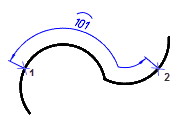
5. To automatically set dimensions at the end points along the entire length of the object, press the SPACEBAR key or RMB (does not work for closed objects).

The command will continue to work in a cyclic mode. To exit the cyclic mode, press the Esc key.









 De
De  Es
Es  Fr
Fr  Pt
Pt 
