-
-
-
-
-
-
-
-
-
-
-
-
-
-
-
-
-
-
-
-
-
-
-
-
-
-
-
-
-
-
-
-
-
-
-
-
-
-
-
-
-
-
-
-
-
-
-
Objects numeration
-
-
-
-
-
-
-
-
-
-
-
-
-
-
-
-
-
-
-
-
-
-
-
-
-
-
-
-
-
-
-
Objects numeration
 Main menu: Construction - Utilities >
Main menu: Construction - Utilities > Objects numeration.
Objects numeration.
 Ribbon: Construction - Utilities >
Ribbon: Construction - Utilities > Objects numeration.
Objects numeration.
 Toolbar:
Toolbar:  Objects numeration (on toolbar "Utilities").
Objects numeration (on toolbar "Utilities").
 Command line: SPNUMOBJ.
Command line: SPNUMOBJ.
The command finds all specified objects with attributes and numbers it according to a given algorithm.
Procedure
-
Call the team. The "Object Numbering" dialog opens.
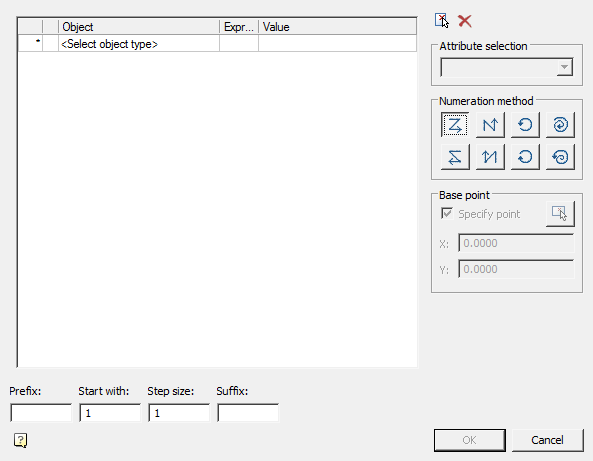
-
Select objects. Select an object using the quick selection. All objects that have text editable attributes (block, database object, universal marker, etc.) can be selected.
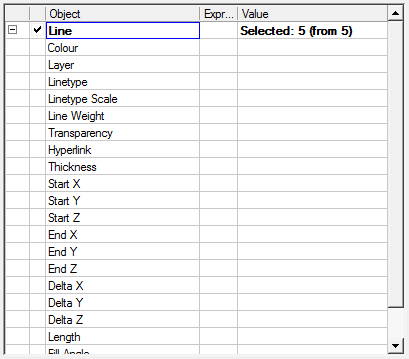
After selecting an object, a list of attributes common to the selected objects and available for editing is formed.
Additional list management commands:
 Set selection - the command allows you to specify objects in the drawing.
Set selection - the command allows you to specify objects in the drawing. Reset conditions - command clears the list of conditions.
Reset conditions - command clears the list of conditions. -
Select the attribute in which the result of numbering will be recorded.
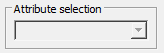
-
Select the numbering method:
 - from left to rigth, from top to bottom. When choosing this method, the command compares the coordinates of points X and Y, respectively, starts numbering from the highest and leftmost objects to the lowest and right relative to the base point.
- from left to rigth, from top to bottom. When choosing this method, the command compares the coordinates of points X and Y, respectively, starts numbering from the highest and leftmost objects to the lowest and right relative to the base point. - from bottom to top, from left to right. When choosing this method, the command compares the coordinates of points X and Y, respectively, starts numbering from the lowest and leftmost of the entire object to the highest and right relative to the base point.
- from bottom to top, from left to right. When choosing this method, the command compares the coordinates of points X and Y, respectively, starts numbering from the lowest and leftmost of the entire object to the highest and right relative to the base point. - from rigth to left, from top to bottom. When choosing this method, the team compares the coordinates of points X and Y, respectively, starts numbering from the topmost and to the right of the entire object to the lowest and leftmost relative to the base point.
- from rigth to left, from top to bottom. When choosing this method, the team compares the coordinates of points X and Y, respectively, starts numbering from the topmost and to the right of the entire object to the lowest and leftmost relative to the base point. - from bottom to top, from right to left. When choosing this method, the command compares the coordinates of points X and Y, respectively, starts numbering from the lowest and most right of the entire object to the highest and left relative to the base point.
- from bottom to top, from right to left. When choosing this method, the command compares the coordinates of points X and Y, respectively, starts numbering from the lowest and most right of the entire object to the highest and left relative to the base point. - radial anticlockwise. When choosing this method, the command compares the coordinates of points in the polar coordinate system, the distance from the center (specified by the user base point) and the angle between the zero direction (positive X-axis direction). Numbering is counterclockwise. When this method is selected, the selection of the base point becomes available.
- radial anticlockwise. When choosing this method, the command compares the coordinates of points in the polar coordinate system, the distance from the center (specified by the user base point) and the angle between the zero direction (positive X-axis direction). Numbering is counterclockwise. When this method is selected, the selection of the base point becomes available. - radial clockwise. When choosing this method, the command compares the coordinates of points in the polar coordinate system, the distance from the center (specified by the user base point) and the angle between the zero direction (positive X-axis direction). Priority in comparison has an angle. Numbering is clockwise. When this method is selected, the selection of the base point becomes available.
- radial clockwise. When choosing this method, the command compares the coordinates of points in the polar coordinate system, the distance from the center (specified by the user base point) and the angle between the zero direction (positive X-axis direction). Priority in comparison has an angle. Numbering is clockwise. When this method is selected, the selection of the base point becomes available. - spiral anticlockwise from center. When choosing this method, the command compares the coordinates of points in the polar coordinate system, the distance from the center (specified by the user base point) and the angle between the zero direction (positive X-axis direction). Priority when comparing has distance from the center. The numbering is counterclockwise from the center. When this method is selected, the selection of the base point becomes available.
- spiral anticlockwise from center. When choosing this method, the command compares the coordinates of points in the polar coordinate system, the distance from the center (specified by the user base point) and the angle between the zero direction (positive X-axis direction). Priority when comparing has distance from the center. The numbering is counterclockwise from the center. When this method is selected, the selection of the base point becomes available. - spiral clockwise to center. When choosing this method, the command compares the coordinates of points in the polar coordinate system, the distance from the center (specified by the user base point) and the angle between the zero direction (positive X-axis direction). Priority when comparing has distance from the center. Numbering is clockwise to the center. When this method is selected, the selection of the base point becomes available.
- spiral clockwise to center. When choosing this method, the command compares the coordinates of points in the polar coordinate system, the distance from the center (specified by the user base point) and the angle between the zero direction (positive X-axis direction). Priority when comparing has distance from the center. Numbering is clockwise to the center. When this method is selected, the selection of the base point becomes available. -
Indicate a base point if necessary. The base point is indicated either by entering the X and Y coordinates, or by pointing to the screen. When cocking the "Specify point" checkbox, the point is indicated after pressing the "OK" button.
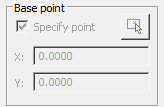
-
Customize the brand. The formation of the brand comes from three parts. The prefix and suffix is specified in the editable field. And the brand value itself is calculated based on the initial value entered by the user and the step between subsequent values.

-
Click "OK."
-
If the "Specify point" checkbox has been set, specify the base point in the drawing.
-
Numbering will be made.









 De
De  Es
Es  Fr
Fr  Pt
Pt 
