-
-
-
-
-
-
-
-
-
-
-
-
-
-
-
-
-
-
-
-
-
-
-
-
-
-
-
-
-
-
-
-
-
-
-
-
-
-
-
-
-
-
-
-
-
-
-
-
-
-
-
-
-
-
-
-
-
Object
-
-
-
-
-
-
-
-
Object
Menu item object allows it to work with database objects in nanoCAD Mechanica:
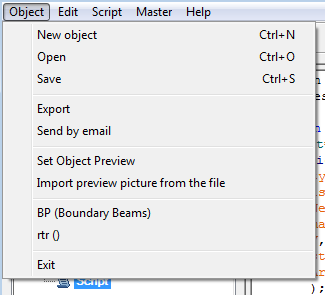
Object - creates a new element base (By pressing keys Ctrl+N or clicking on the icon  Create on the toolbar).
Create on the toolbar).
After issuing this command, a dialog box appears to New object
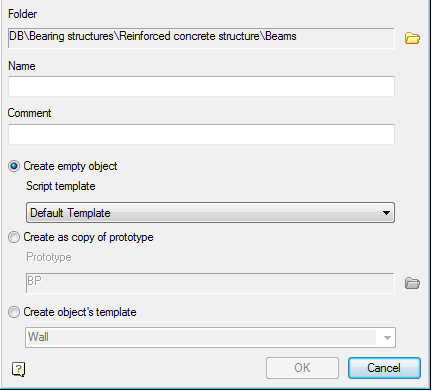
To create a new object, you must specify:
Folder in which to save the new object
Name (will be displayed in the browser)
Comment (will be displayed in the tooltip)
Select a way to create a new object.
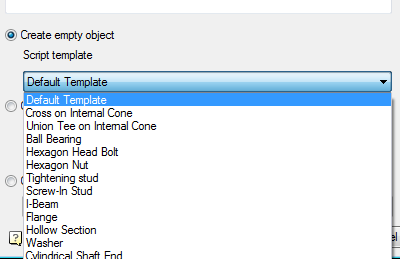
Create an empty object - creates a table and designs without having one script selected from the template.
Default template - empty script.
Create as copy of prototype - creates an object by copying the entire prototype object (along with the script, tables, performances and three-dimensional models.

Use the button  to select an object to create a prototype object.
to select an object to create a prototype object.
Open - Open an existing part (keyboard shortcut Ctrl+O or icon  Open on the toolbar).
Open on the toolbar).
After selecting the command, a dialog box appears Select the details allowing you to select or find the item in the current database in Construction Site 4.
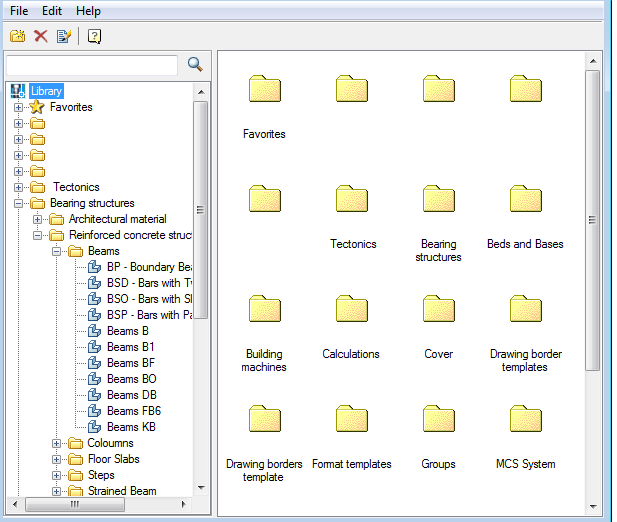
Save - save changes to the current member base (keyboard shortcut Ctrl+S or icon  Save on the toolbar).
Save on the toolbar).
Set object preview - allows you to set as a preview for the object in the browser database objects nanoCAD.
Exit - close Master objects
In paragraph object available list of recently used items.









 De
De  Es
Es  Fr
Fr  Pt
Pt 
