-
-
-
-
-
-
-
-
-
-
-
-
-
-
-
-
-
-
-
-
-
-
-
-
-
-
-
-
-
-
-
-
-
-
-
-
-
-
-
-
-
-
-
-
-
-
-
Notebook
-
-
-
-
-
-
-
-
-
-
-
-
-
-
-
-
-
-
-
-
-
-
-
-
-
-
-
-
-
-
Notebook
Button  Notebook
Notebook
To enter recurring standard text expressions (abbreviations, symbols, etc.) used tool Notebook. This is a versatile tool for some editing tools nanoCAD Construction , which is necessary to enter text. Notebook combines the functions of: storing a set of expressions and the structure of their placement in a separate file, input and placement of text expressions, input and placement of small tables, searching and editing tools introduced earlier records.
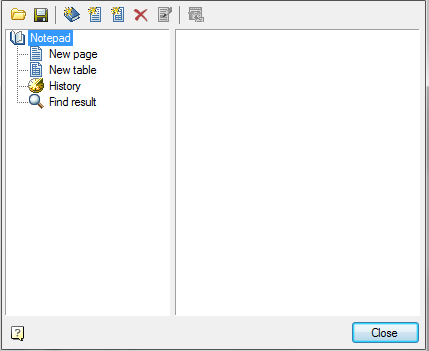
Dialog Notebook divided into two parts. On the left side there is a tree structure of the notebook where the user selects the sections and pages notebook. In the upper part of the window control buttons notebook.

 Load from file. Opens the notebook file stored on disk.
Load from file. Opens the notebook file stored on disk.
 Save. Saves the changes to the file in your notebook.
Save. Saves the changes to the file in your notebook.
| Important! |
Recommended that you save a new notebook in a separate file in the first call to the tool Notebook using the button Save. |
To search for a text string in a notebook has a special search tool, Right-click on any section or page of the section and in the context menu, call the command Find. Found links are placed in the section
 results
results
To accelerate the search procedure provided for viewing the latest expressions used in section
 history.
history.
Management structure for the notebook with the buttons:
 Add a partition
Add a partition
 Add this page
Add this page
 Add a table
Add a table
 Delete tree item
Delete tree item
In the notebook is allowed to create an unlimited number of sections and subsections, pages, and tables.
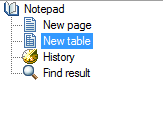
Moving sections, pages, and tables for structural wood can produce a drag and drop (drag and drop).
Rename the selected section or page using the command Rename the shortcut menu.
 Select / Copy the selected text. Transmits the selected piece of text pages into editable table cell. If the tree structure of the selected page or table in your notebook, the contents displayed on the right side of the dialog. Highlight the desired entry cursor, and turn the Select / Copy the selected text.
Select / Copy the selected text. Transmits the selected piece of text pages into editable table cell. If the tree structure of the selected page or table in your notebook, the contents displayed on the right side of the dialog. Highlight the desired entry cursor, and turn the Select / Copy the selected text.
 Edit Page. This button is used to activate the edit pages and style notebook. It becomes active only if the tree structure is selected page element or table. In edit mode, the tree structure becomes inactive, and the right side activates the Edit toolbar.
Edit Page. This button is used to activate the edit pages and style notebook. It becomes active only if the tree structure is selected page element or table. In edit mode, the tree structure becomes inactive, and the right side activates the Edit toolbar.
 Editing tools page
Editing tools page
|
Switch controls the display of the slash.
|
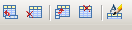 Tools for editing table
Tools for editing table
|
|
After editing, when you exit the notebook dialog appears - prompted to save the changes in a notebook.
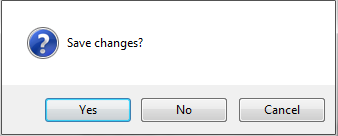









 De
De  Es
Es  Fr
Fr  Pt
Pt 

 Clear. Clears the current page
Clear. Clears the current page Load from file. Allows you to import an existing text file *.RTF MS Word.
Load from file. Allows you to import an existing text file *.RTF MS Word. Save the file. Allows you to record the content into a file *.RTF for use in MS Word.
Save the file. Allows you to record the content into a file *.RTF for use in MS Word. Add item.
Add item. Remove the item .
Remove the item . Move up.
Move up.
 Move down.
Move down.
 Superscript. Includes character mode superscript.
Superscript. Includes character mode superscript. Subscript. Includes character mode subscript.
Subscript. Includes character mode subscript. Insert fraction. dialog box set the numerator and denominator.
Insert fraction. dialog box set the numerator and denominator.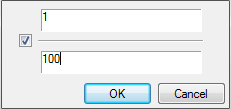
 Insert tolerance. Opens Tolerances.
Insert tolerance. Opens Tolerances. Insert material. Opens material.
Insert material. Opens material. Calculator.
Calculator.
 Insert Row.
Insert Row.
 Delete Row.
Delete Row. Insert Column.
Insert Column.
 Delete Column.
Delete Column.
 Rename column. Opens Properties column in which you specify the width and title of the selected column.
Rename column. Opens Properties column in which you specify the width and title of the selected column.