-
-
-
-
-
-
-
-
-
-
-
-
-
-
-
-
-
-
-
-
-
-
-
-
-
-
-
-
-
-
-
-
-
-
-
-
-
-
-
-
-
-
-
-
-
-
-
-
-
-
-
-
-
-
-
-
-
Note for multilayered constructions
-
-
-
-
-
-
-
-
-
-
-
-
-
-
-
-
Note for multilayered constructions
 Main menu: Draw - Notes >
Main menu: Draw - Notes > Note for multilayered constructions.
Note for multilayered constructions.
 Ribbon: Annotate - Leaders >
Ribbon: Annotate - Leaders > Note for multilayered constructions.
Note for multilayered constructions.
 Command line: MCNOTEM, NOTEM.
Command line: MCNOTEM, NOTEM.
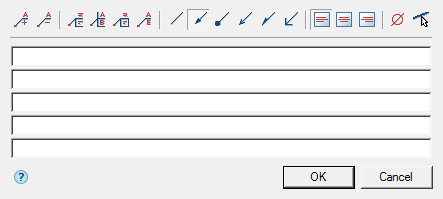
Procedure
- Call the command.
- If the option "Show dialog before inserting objects" is active, the "Note for multilayered constructions" dialog opens. In the "Note for multilayered constructions" dialog box, enter text and define the leader options. Click "OK".
- Pick a point on an object (drawing).
- Specify the position of the shelf.
- If the "Show dialog before inserting objects" option is disabled, the "Note for multilayered constructions" dialog will open. In the "Note for multilayered constructions" dialog box, enter text and define the leader options. Click OK.
- The note will be built.
Menu
-
 Add string - command adds an extra input field;
Add string - command adds an extra input field; -
 Remove string - command deletes the input field where the cursor is located;
Remove string - command deletes the input field where the cursor is located; -
 First line - the command adds a border (vertical line before the line) for the first line;
First line - the command adds a border (vertical line before the line) for the first line; -
Multi-line text - the switch controls the display of multi-line text on the shelf;
-
 Frame - text under the shelf is framed;
Frame - text under the shelf is framed; - Type arrows:
-
 None,
None, -
Arrow
-
 Point,
Point, -
 Open arrow,
Open arrow, -
 Half-arrow,
Half-arrow, -
 Right angle;
Right angle; - Align text horizontally;
-
 By left edge
By left edge
-
 By center
By center
-
 By right edge
By right edge
-
Insert special symbol - the command allows you to insert a special character into the input field;
-
 Select line - the command allows you to relocate the location of the leader line by specifying a line in the drawing;
Select line - the command allows you to relocate the location of the leader line by specifying a line in the drawing;
Context menu
The context menu opens in the input field. View Context menu entry fields.
Fields
By default, "Note for multilayered constructions" contains 5 input fields.
The number of fields is edited using the menu commands "Add string" and "Remove string".
With the help of the "First line" menu command, the presence of a border on the first line is edited.
Using the "Multi-line text" menu command, you edit the presence of shelves in multiline notes.
Arrow type selection context menu
When you call the context menu on the note arrow (without selecting the note), a dialog box for selecting the arrow type will appear.
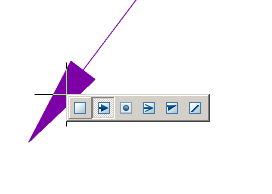


 De
De  Es
Es  Fr
Fr  Pt
Pt 
