-
-
-
-
-
-
-
-
-
-
-
-
-
-
-
-
-
-
-
-
-
-
-
-
-
-
-
-
-
-
-
-
-
-
-
-
-
-
-
-
-
-
-
-
-
-
-
-
-
-
-
-
-
-
-
-
-
-
-
-
-
-
-
-
-
-
-
-
Node note
-
-
-
-
-
-
-
-
-
Node note
 Main menu: Draw - Notes >
Main menu: Draw - Notes > Node note.
Node note.
 Main menu: Construction - Notes >
Main menu: Construction - Notes > Node note.
Node note.
 Ribbon: Annotate - Leaders >
Ribbon: Annotate - Leaders > Node note.
Node note.
 Ribbon: Construction - Symbols >
Ribbon: Construction - Symbols > Node note.
Node note.
 Toolbar: Notes >
Toolbar: Notes > Node note.
Node note.
 Command line: SPNOTEK, NOTEK.
Command line: SPNOTEK, NOTEK.
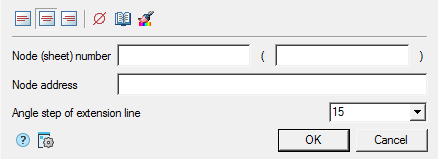
Procedure
1. Call the command.
2. If the option "Show dialog before inserting objects" is active, the "Node note" dialog opens. In the "Node note" dialog box, enter text and define the leader options. Click "OK".
3. Pick the center of the leader oval (circle).
4. Specify the size of the leader oval (circle).
5. Show the position of the shelf or enter in advance in the command line the step of the angle of inclination of the leader line.
6. If the "Show dialog before inserting objects" option is disabled, the "Node note" dialog will open.In the "Node note" dialog box, enter text and define the leader options. Click "OK".
7. Node note will be build.
Menu
- Align text horizontally;
-
 By left edge
By left edge
-
 By center
By center
-
 By right edge
By right edge
-
Insert special symbol - the command allows you to insert a special character into the input field;
-
 Notebook - the command allows you to insert data from a notebook into the field;
Notebook - the command allows you to insert data from a notebook into the field; -
 Match properties - command copies appearance parameters from another object;
Match properties - command copies appearance parameters from another object; -
 Global options - note settings.
Global options - note settings.
Context menu
The context menu opens in the input field. View Context menu entry fields.
Fields
Node note by default contains: two input lines and a drop-down list for specifying the pitch of the slope.
The first line of input consists of two fields for specifying the "Node (sheet) number".
Second line of input for specifying the "Node address".
In the drop-down list "Angle step of extension line", the slope angle of the leader lines is selected:
- Custom - a leader line is placed arbitrarily (default);
- step 15° - the leader line is put down with a step multiple 15°;
- step 30° - the leader line is put down with a step multiple 30°;
- step 45° - the leader line is put down with a step multiple 45°;
- step 90° - the leader line is put down with a step multiple 90°.
Arrow type selection context menu
When you call the context menu on the note arrow (without selecting the note), a dialog box for selecting the arrow type will appear.
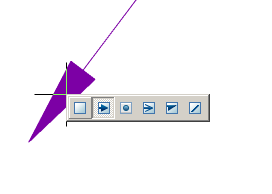









 De
De  Es
Es  Fr
Fr  Pt
Pt 
