-
-
-
-
-
-
-
-
-
-
-
-
-
-
-
-
-
-
-
-
-
-
-
-
-
-
-
-
-
-
-
Multileader
-
-
-
-
-
-
-
-
-
-
-
-
-
-
-
-
-
-
-
-
-
-
-
-
-
-
-
Multileader
 Ribbon: Home, Annotate– Leaders –
Ribbon: Home, Annotate– Leaders –  Multileader
Multileader
 Menu: Draw >
Menu: Draw >  Mleader…
Mleader…
 Toolbar: Mleaders –
Toolbar: Mleaders – 
 Command line: MLEADER
Command line: MLEADER
Multileader is a drawing drafting object and, as a rule, is a straight line or a spline with an arrow at one end and multiline text object or block at the other. A text or block are connected with the leader line by a short horizontal line – landing.
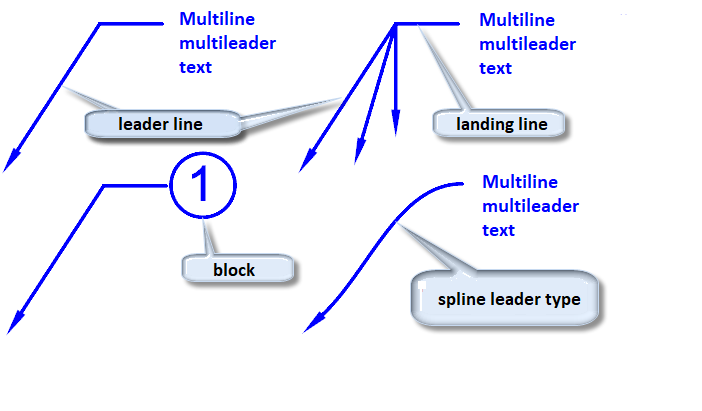
The visual representation of a multileader, as well as its other parameters, can be edited when it is being created or on the Properties functional panel. For example, it is possible to show or hide a landing, leader lines, create a frame around the text, change the point of block attachment, edit parameters of multiline text, incl. set background mask, etc.
It is convenient to adjust the multileader location on the screen with help of functional grips.
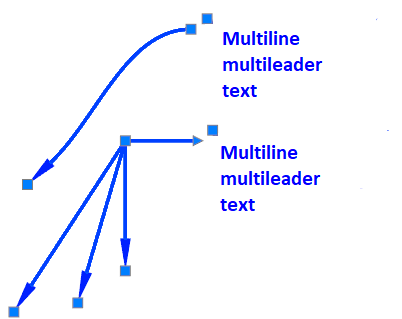
Command options:
|
Leader landing first |
Start constructing with specifying the location of the multileader landing. |
|
Content first |
Start constructing with specifying the location and entry of the text or specifying the block (depending on the type of multileader content specified in the options). |
|
Leader arrowhead first |
Start constructing with specifying the location of leader line arrowhead. |
|
Options |
Additional options for constructing the multileader. |
|
Leader type |
Specify the leader line type: straight, spline or not display the leader line. |
|
Leader landing |
Specify whether to display the multileader landing and the landing line size. |
|
Content type |
Specify the content type of the multileader being created: block, multiple text or no content. |
|
Maxpoints |
Number of points for the leader line. By default 2, i.e. one leader line segment is created. |
Command prompts:
|
Specify the location of leader arrowhead or [leader landing first /Content first/Options]<leader landing first>: |
Query for the location of the arrowhead or the content, depending on the selected order of multileader construction. Additional options can be adjusted by selecting Options. |
|
Define the option or [Leader type/Leader landing/Content type/Maxpoints/First angle/Second angle/Exit options]<exit options>: |
Displayed when Options is selected in the previous query. |









 De
De  Es
Es  Fr
Fr  Pt
Pt 
