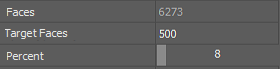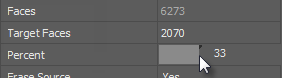-
-
-
-
-
-
-
-
-
-
-
-
-
-
-
-
-
-
-
-
-
-
-
-
-
-
-
-
-
-
-
-
-
-
-
-
-
-
-
-
-
-
-
-
-
-
Simplifying Mesh
-
-
-
-
-
-
-
Simplifying Mesh
 Ribbon: Topoplan – Modify TIN >
Ribbon: Topoplan – Modify TIN >  Simplifying the Mesh
Simplifying the Mesh
 Menu: Topoplan – Modify TIN >
Menu: Topoplan – Modify TIN >  Simplifying Mesh
Simplifying Mesh
 Toolbar: Modify TIN >
Toolbar: Modify TIN >  Simplifying the Mesh
Simplifying the Mesh
 Command line: NG_SIMPLIFY
Command line: NG_SIMPLIFY
The Simplifying the Mesh command performs triangulation network optimization. The optimization goal is to obtain a more sparse mesh that retains its form.
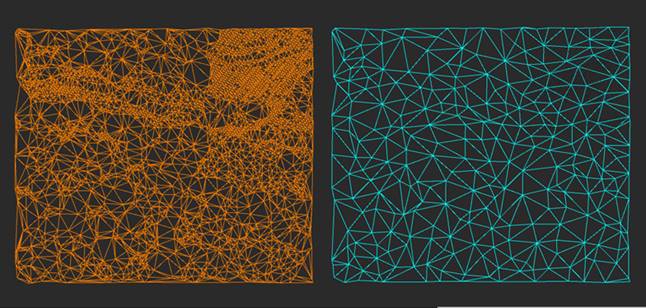
The command options are set in the Properties bar.
Options:
|
Target (faces) |
Number of faces in the optimized mesh. |
|
Percent |
Percentage of the number of edges in the optimized network compared to the original number of edges.
The right edge of the slider can be moved, changing the percentage and number of target faces along with it.
|
|
Erase Source |
Delete the source mesh or not. |
|
Boundary Weight |
The coefficient that determines the degree of identity of the edge before and after mesh simplification. The parameter values range from 0 to the infinity. The more the value is, the more detailed the mesh will be on its boundaries, and the less will be the deviation of edge of the optimized mesh from its previous position. When the value = 0, the mesh boundary looks “ragged”, the mesh edge is rough. Too large value would lead to excessive detailing of the mesh edge and increased optimization time. Optimal value = 1. |
|
Preserve Topology |
Allows you to create a mesh without self-intersections of faces, which may occur as a result of its optimization. The parameter value should always be Yes. |
|
Generate Normals |
Whether to create vertex-by-vertex normals. It is used for improved display of a mesh. The default value is Yes. |
|
Face Quality |
Whether to strive to create a mesh with faces close to equilateral triangles. When the option is disabled, narrow faces with very long edges can be created. The default value is Yes. |
|
Ignore Texture |
Optimizes a mesh without saving its texture, if any. The default value is Yes. In most cases the option should be enabled, i.e. a mesh should be optimized without saving its texture. In this case the existing texture will be distorted, therefore, at the end of optimization, to re-overlay texture use the Texture Atlas Overlay command. Optimization in the texture saving mode is performed with less quality, than in ignoring mode. It makes sense to optimize a mesh with saving texture in such rare cases, when you need to have texture on the mesh, but it is not possible to restore the texture by point cloud (for example, there is no point cloud by which the mesh was created). |









 De
De  Es
Es  Fr
Fr  Pt
Pt