-
-
-
-
-
-
-
-
-
-
-
-
-
-
-
-
-
-
-
-
-
-
-
-
-
-
-
-
-
-
-
-
-
-
-
-
-
-
-
-
-
-
-
-
-
-
-
-
-
-
-
-
-
Measurements
-
-
-
-
-
-
-
-
-
-
Measurements
 Main menu: Mechanical - Utilities >
Main menu: Mechanical - Utilities > Measure.
Measure.
 Ribbon: Mechanical - Design >
Ribbon: Mechanical - Design > Measure.
Measure.
 Toolbar:
Toolbar:  Measure (on toolbar "Utilities").
Measure (on toolbar "Utilities").
 Command line: MCMEASURE.
Command line: MCMEASURE.
Measurements or tool with Mark drawing is designed to extract various properties of objects in the drawing.
After selecting the command a dialog box value picker opens.

 Measure distance. Measures the distance between two points, radius or diameter. Switching the measurement method is via the context menu.
Measure distance. Measures the distance between two points, radius or diameter. Switching the measurement method is via the context menu.
 Measure angle. Measures the angle.
Measure angle. Measures the angle.
 Measure Perimeter. Measure the perimeter of the closed area, the length of a closed polyline or circle.
Measure Perimeter. Measure the perimeter of the closed area, the length of a closed polyline or circle.
 Measure area. Measures the area of the closed area. Select an area in two ways: 1 - Click inside the closed loop, 2 - Click on the closed polyline or circle.
Measure area. Measures the area of the closed area. Select an area in two ways: 1 - Click inside the closed loop, 2 - Click on the closed polyline or circle.
 Complex area. Measures the area of several loops. Selecting the area is carried out: 1 - Click to specify the first closed loop, 2 - Click to specify the second closed loop 3 - Press Enter to complete the command.
Complex area. Measures the area of several loops. Selecting the area is carried out: 1 - Click to specify the first closed loop, 2 - Click to specify the second closed loop 3 - Press Enter to complete the command.
 Take from property. Allows you to get the value of the parameter selected in the drawing object nanoCAD Mechanica.
Take from property. Allows you to get the value of the parameter selected in the drawing object nanoCAD Mechanica.
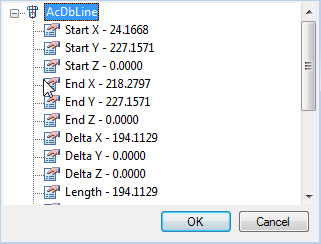
 Take from text. Returns the value of the selected single-line or multi-line text.
Take from text. Returns the value of the selected single-line or multi-line text.
 Calculate. Opens calculator.
Calculate. Opens calculator.
 Take from notes. Opens the notebook.
Take from notes. Opens the notebook.
The measured values are displayed in the dialog box.
If universal measuring time was part of a command (for example, the dialog box nanoCAD Mechanica text context menu command), the measured value is transmitted to the command being executed.









 De
De  Es
Es  Fr
Fr  Pt
Pt 
