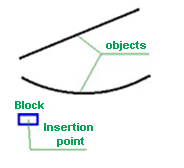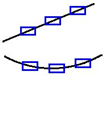-
-
-
-
-
-
-
-
-
-
-
-
-
-
-
-
-
-
-
-
-
-
-
-
Measure
-
-
-
-
-
-
-
-
-
-
-
-
-
-
-
-
-
-
-
-
-
-
-
-
-
-
-
Measure
 Ribbon: Home, Draw - Draw >
Ribbon: Home, Draw - Draw >  Measure
Measure
 Menu: Draw – Point>
Menu: Draw – Point>  Measure
Measure
 Toolbar: Draw –
Toolbar: Draw – 
 Command line: MEASURE
Command line: MEASURE
The Measure command distributes points or blocks at the specified distance from each other along an object’s length or perimeter. Distribution along object points or blocks divides the object into segments of a specified length. The last segment of the object is always smaller than others.
Command options:
|
? |
Opens the additional options to select objects. |
|
Block |
Switches to block insertion mode. |
|
Yes |
Switches on the object to block aligning mode. |
|
No |
Switches off the object to block aligning mode. |
|
Block and objects to measure |
Measuring with block |
|
|
|
Command prompts:
|
Select objects or [?]: |
Select the object. |
|
Specify length of segment or [Block]: |
Select the Block. |
|
Enter name of block to insert: |
Enter a name of the block and press ENTER. |
|
Specify length of segment: |
Specify a length or specify it on the screen. |









 De
De  Es
Es  Fr
Fr  Pt
Pt