-
-
-
-
-
-
-
-
-
-
-
-
-
-
-
-
-
-
Match Layer
-
-
-
-
-
-
-
-
-
-
-
-
-
-
-
-
-
-
-
-
-
-
-
-
-
-
-
-
-
-
-
-
-
-
Match Layer
 Ribbon: Home – Layers >
Ribbon: Home – Layers >  Match layer
Match layer
 Menu: Format – Layer tools >
Menu: Format – Layer tools >  Match layer
Match layer
 Toolbar: Layers 2 -
Toolbar: Layers 2 - 
 Command line: LAYMCH
Command line: LAYMCH
The command moves selected objects to another layer. It is possible to select objects beforehand.
Command options:
|
? |
Starts other options to select objects. |
|
Name |
Opens the Change to Layer dialog for selection of destination layer from the list. |
Command prompts:
|
Select an object to change its layer or [?]: |
Select objects. |
|
Select object on destination layer or [?/Name]: |
Select objects on a layer, where you want to move objects to. |
|
Select object on destination layer or [?/Name]: |
Select the Name option to specify a destination layer in the Change to Layer dialog. |
Selection of commands to work with layers in the dialogs
The dialogs open when you select the Name option and shows list of layers, which you can select as a destination layer or layers for merging or removal.
1. In the command prompt Select object on destination layer or [?/Name]: select Name.
2. Select a layer from the list in the dialog.
3. Press OK.
To create a new layer:
1. Enter a layer’s name in the dialog field.
2. Press OK.
3. Accept a layer’s creation.
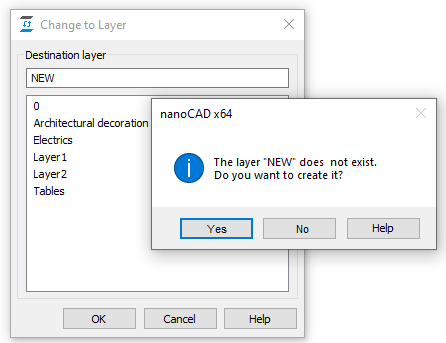
Multiple selections are acceptable when you merge or delete layers in the dialogs.
With the SHIFT button pressed all layers are selected from the first to the last click.
With the CTRL button pressed you can add any layer from a list to a selection.
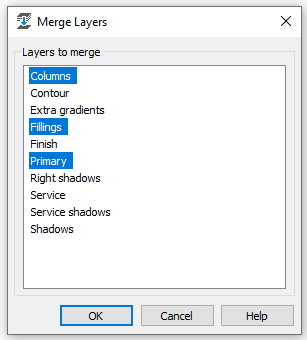


 De
De  Es
Es  Fr
Fr  Pt
Pt 
