-
-
-
-
-
-
-
-
-
-
-
-
-
-
-
-
-
-
-
-
-
-
-
-
-
-
-
-
-
-
-
-
-
-
-
-
-
-
-
-
-
-
-
-
-
-
-
-
-
-
-
-
-
-
-
-
-
Master dependencies
-
-
-
-
-
-
-
-
Master dependencies
Creating dependencies for interaction with other items going online.
Call Master dependencies via menu Master / Master Dependency .
Further, following the screen prompts on the command line, place the drawing model details and select the items with which it must interact.
After placing the parts in the drawing, a dialog box Managing Dependencies. Functionally, the dialog box is divided into two parts bookmarks. Bookmark this Parametric dependence and Assembly constraints.
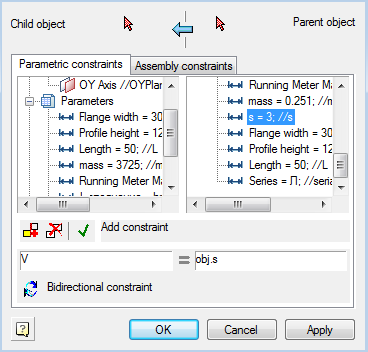
Definition of parametric relationships occurs directly in the dialog box. It's enough to double-click on the option to specify the details of the child (it will automatically appear in the left-hand side) and bring it into line with the parameter of the parent object. In the right-hand side can be used mathematical expressions.

Types of assembly and parametric relationships are defined in the dialog box. Parameters can serve as table settings objects and definable expression.
 Axial and surface alignment
Axial and surface alignment
 Surface alignment
Surface alignment
 Axial alignment
Axial alignment
 Direction
Direction
 Sets the direction for the dependencies (Counter directional / Co-directional)
Sets the direction for the dependencies (Counter directional / Co-directional)
Once all the dependencies are installed, you can click OK, successively pass through the dialog boxes and set the options you want.
Eventually, an automatically generated string specifications necessary to automatically detect dependencies.
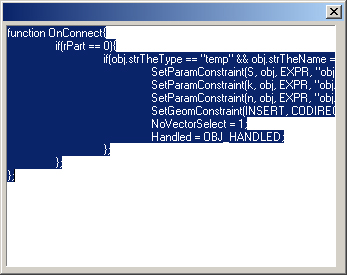









 De
De  Es
Es  Fr
Fr  Pt
Pt 
