-
-
-
-
-
-
-
-
-
-
-
-
-
-
-
-
-
-
-
-
-
-
-
-
-
-
-
-
-
-
-
-
-
-
-
-
-
-
-
-
-
-
-
-
-
-
-
-
-
-
-
-
-
-
-
-
-
-
-
Marking symbol
-
-
-
-
-
-
-
-
-
-
-
-
-
-
Marking symbol
 Main menu: Mechanical - Symbols >
Main menu: Mechanical - Symbols > Marking symbol.
Marking symbol.
 Ribbon: Mechanical - Symbols >
Ribbon: Mechanical - Symbols > Marking symbol.
Marking symbol.
 Toolbar:
Toolbar:  Marking symbol (toolbar " Symbols").
Marking symbol (toolbar " Symbols").
 Command line: MCMARK.
Command line: MCMARK.
Procedure
1. Call command  "Marking symbol".
"Marking symbol".
2. Specify the place of marking.
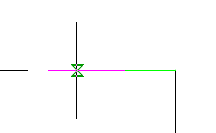
3. If necessary, select the arrow type in the context menu: Arrow or Point.
4. If necessary, select the type of designation in the context menu.: Mark or Brand.
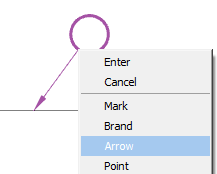
5. Indicate the position of the mark. Open dialog "Marking and branding".
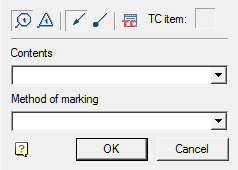
6. Adjust the settings and click "OK."
7. A marking or branding mark will be created.
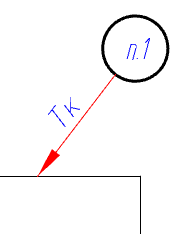
Dialog edit
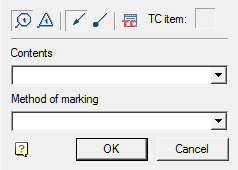
The "Marking and branding" dialog contains:
-
Graphic switch sign type:
 Marking or
Marking or  Branding.
Branding. -
Graphic switch arrow type:
 Arrow or
Arrow or  Point.
Point. -
Button
 Technical conditions. Allows you to add technical conditions. The last item added will automatically bind to the marking.
Technical conditions. Allows you to add technical conditions. The last item added will automatically bind to the marking.The number of the selected item is displayed in the field next to the technical conditions button.
Note: The item number in the technical conditions will match the number in the designation in the drawing, even after changing the order of the items in the editor.
-
Drop-down list "Contents". Allows you to specify the content type of the mark marking or branding.
-
Drop-down list "Method of marking". Allows you to specify the method of applying the mark marking or branding.
Properties
-
Type - Type of mark: Marking or Branding.
-
Arrow type - Arrow type: Arrow or Point.
-
Content
-
Method of marking
-
Text position - The position of the text content and method of applying to the extension line. The value changes from 0 to 1. The report starts from the place of marking.
-
TR item number.
-
Coeff. of compression of TR item text.
Grips
1. Grip type designation: Marking or Branding.
2. Grip position of the mark.
3. Grip position text on the extension line.
4. Grip select the type of arrow.
5. Grip position of the arrow.
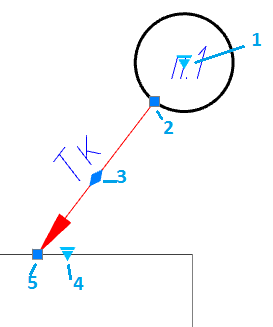









 De
De  Es
Es  Fr
Fr  Pt
Pt 
