nanoCAD Platform Help
-
-
-
-
Managing Interface Elements
-
-
-
-
-
-
-
-
-
-
-
-
-
-
-
-
-
-
-
-
-
-
-
-
-
-
-
-
-
-
-
-
-
-
-
-
-
-
-
-
-
-
-
Managing Interface Elements
To change the location of interface elements, drag their titles.
1. Click on an element’s title and drag it to an area of the window where you want to attach the element. The icon appears in the center of the window, showing the place of attachment in the window.
2. Holding the left button, place the cursor over one of the pictograms.
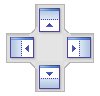
The central pictogram is used to attach the object as a tab, others attach to the sides of the window.
The new location of the element is highlighted blue.
If you are satisfied with the new location, release the button.
The attached element can be made into a pop-up tab. Select the pin in the element’s title:
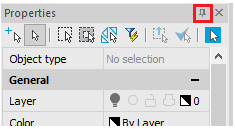
For some elements, the context menu is available with various ways of attachment:
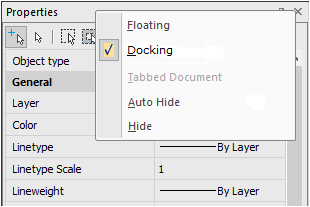


 De
De  Es
Es  Fr
Fr  Pt
Pt 
