-
-
-
-
-
-
-
-
-
-
-
-
-
-
-
-
-
-
-
-
-
-
-
-
-
-
-
-
-
-
-
-
-
-
-
-
-
-
-
-
-
-
-
-
-
-
-
Magnet
-
-
-
-
-
-
-
-
-
-
-
-
-
-
-
-
-
-
-
-
-
-
-
-
-
-
-
-
-
-
Magnet
Magnet used to draw complex paths based on existing graphics. The contour can be constructed by points or by sequential indication of adjacent segments or arcs.
Called by:
- from the context menu (Weld seam, Simplified weld joint, Bound forms)
- button
 "Select contour with the magnet" in the dialog (Area array).
"Select contour with the magnet" in the dialog (Area array).
An example of constructing a weld seam contour, based on an I-beam image inserted into the drawing
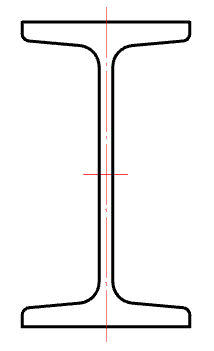
1. We call the command  "Weld seam". A dialogue will open "Weld seam".
"Weld seam". A dialogue will open "Weld seam".
2. Select the type of seam and click "OK".
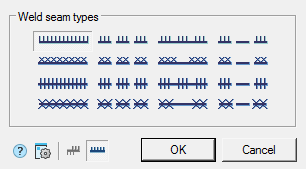
3. In the context menu, select the command "Magnet".
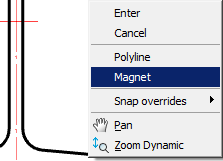
4. We indicate the starting point of the contour.
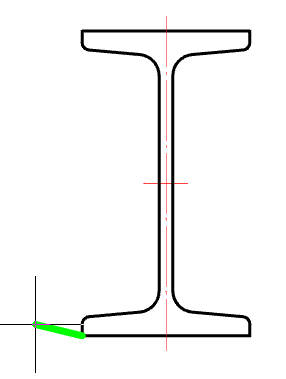
5. Sequentially move the cursor over the end points of the linear and arc sections of the I-beam contour.
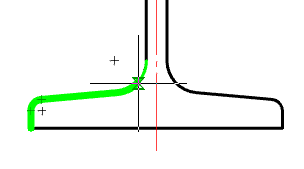
Deselection of the previous segment is made by re-pointing the cursor to the starting point of this segment or by the "Back" command from the context menu.
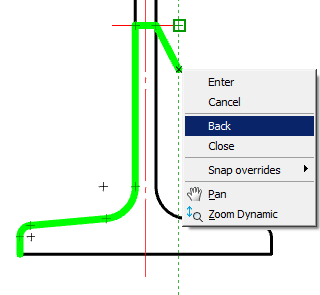
6. Use the "Close" command from the context menu to complete the construction of the closed contour.
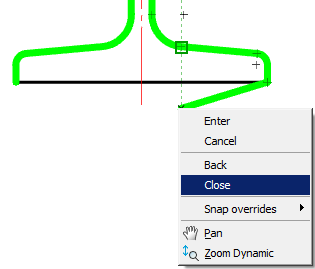
7. The weld will be built along the specified contour.
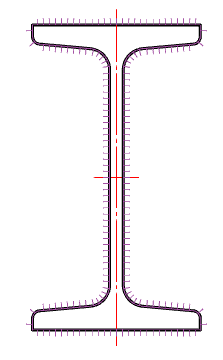









 De
De  Es
Es  Fr
Fr  Pt
Pt 
