-
-
-
-
-
-
-
-
-
-
-
-
-
-
-
-
-
-
-
-
-
-
-
-
-
-
-
-
-
-
-
-
-
-
-
-
-
-
-
-
-
-
-
-
-
-
Licensing and Launching nanoCAD
Licensing and Launching nanoCAD
Licensing and Launching the Program
nanoCAD, as well as its modules, can be activated with the appropriate license.
The nanoCAD trial license contains licenses for all modules. This means that during the trial period, all modules are available for use. After the trial period ends, the modules become unavailable. Access to the modules is resumed after purchasing the license.
You can manage disabling/enabling modules in the Licensing section of the Options dialog.
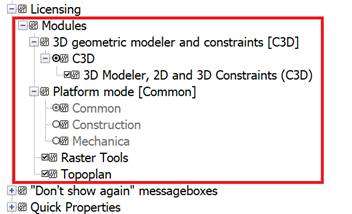
Modules can be disabled even if you have a license to use them. Such disabling can be useful in case of using network licenses for modules with a limit on the number of users.
By default, all modules are enabled. If you disable the module flag, it will no longer be available in the program, even if you have a license for this module: it will no longer load when the program starts and will no longer request a license.
As a result of installing nanoCAD with a full set of modules (including Construction and Mechanica), three shortcuts are created that allow you to run nanoCAD in three different configurations:

 nanoCAD. When you select this shortcut, the functionality of the nanoCAD and all other modules for which you have a license (except for Construction and Mechanica) will be loaded.
nanoCAD. When you select this shortcut, the functionality of the nanoCAD and all other modules for which you have a license (except for Construction and Mechanica) will be loaded.
 Construction. When you select this shortcut, the functionality of nanoCAD, the functionality of the Construction module and all other modules for which you have a license will be loaded.
Construction. When you select this shortcut, the functionality of nanoCAD, the functionality of the Construction module and all other modules for which you have a license will be loaded.
 Mechanica. When you select this shortcut, the functionality of nanoCAD, the functionality of the Mechanica module and all other modules for which you have a license will be loaded .
Mechanica. When you select this shortcut, the functionality of nanoCAD, the functionality of the Mechanica module and all other modules for which you have a license will be loaded .
When nanoCAD is launched, the Default.dwt template is used by default. You can change the template in the Options dialog box (OPTIONS): Template usage section > For new documents > Default Template File Name.
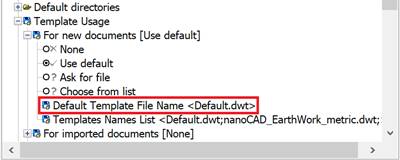
For launching each configuration, a corresponding license is required.
After the program is launched, the name of the working configuration appears in the program header, and tabs with the functionality of the modules of this mode will appear on the ribbon:



When the program is launched, a welcome window (STARTSCR, WELCOMESCREEN) is displayed, containing three tabs:
· Files – allows you to create a new document or open an existing one, and displays the last opened files (their opening time, size and location paths). It is possible to customize the user-friendly file viewing by changing the type of icons (list, small icons, large icons), adding separators, selectively pinning files to the top of the list, and flexibly sorting files by name, opening time and size .
· What’s New – displays new features of the program version, as well as the latest corrections and improvements.
·  Resources – contains links to Nanosoft AS company resources.
Resources – contains links to Nanosoft AS company resources.
If the AutoClose box is checked, the welcome window will automatically close if the user has not performed any actions in it. If at least one click is made in the window area, it will remain on the screen regardless of the value of this setting.
Construction and Mechanica Adapters
It is possible to use Construction and Mechanica shortcuts even without a license for these modules.
If you have a license only for nanoCAD, the Co nstruction and Mechanica configurations switch to the nanoCAD with Construction and Mechanica adapter mode, respectively. The adapter technology allows nanoCAD to recognize objects created in the Construction and Mechanica products in DWG files.
So, when you launch the Construction shortcut without a license for Construction, nanoCAD with the Construction adapter will be launched.
The essence of the adapter technology
Using the adapter technology allows users who do not have a license for Construction or Mechanica to change some parameters of objects previously created in these applications.
If in previous versions of nanoCAD the user was forced to work with objects of the Construction or Mechanica modules as proxy objects, without the possibility of even slight modification, then in the adapter mode the program will perceive them as full-fledged objects with limited editing capabilities. In this case, creating new objects is not available.
Using the adapter with a limited number of network licenses
If a license for the Construction/Mechanica workstation is present, but is unavailable at the time of loading, nanoCAD with nanoCAD Construction/Mechanica adapter will be loaded. Such a situation may arise in the case of multi-user network licensing, if by the time the program is launched all Construction/Mechanica licenses have been taken by other employees.
Migration of settings from previous versions
When you first launch the program after installing it, you will be prompted to transfer settings from one of the previous versions of the program, if they were previously installed on the PC. The Migration of settings dialogт displays all previously installed versions of nanoCAD available for transferring settings:
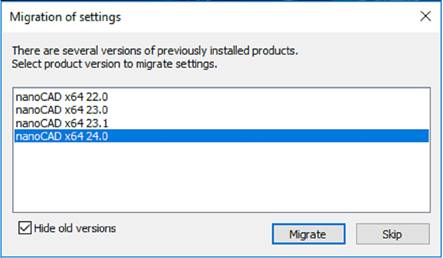
For more information, see Migration of settings from previous versions of the product section.









 De
De  Es
Es  Fr
Fr  Pt
Pt 
