-
-
-
-
-
-
-
-
-
-
-
-
-
-
-
-
-
-
-
-
-
-
-
-
-
-
-
-
-
-
-
-
-
-
-
-
-
-
-
-
-
-
-
-
-
-
-
-
-
-
-
-
-
-
Layers and profiles
-
-
-
-
-
-
-
-
-
-
-
-
-
-
-
-
-
-
-
-
-
-
-
Layers and profiles
Objects nanoCAD Construction when inserted, can be placed on a special layer.In this case, you do not need to pre-create the desired layer or make it the current one: the program will automatically do this regardless of the current layer.
In the settings of design elements, some objects have a parameter "Layer".
Each time an insert is inserted, the object is placed on the current layer.
To change the object's insertion layer, select the desired layer in the list or write its name in the input field of the drop-down list:

You can also take advantage of "Table of layers", selecting an item in the layer selection drop-down list.
You can also use the "Table of layers". The "Table of layers" is called by the  button or by selecting the <Table of layers> item in the layer selection drop-down list.
button or by selecting the <Table of layers> item in the layer selection drop-down list.
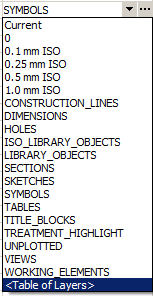
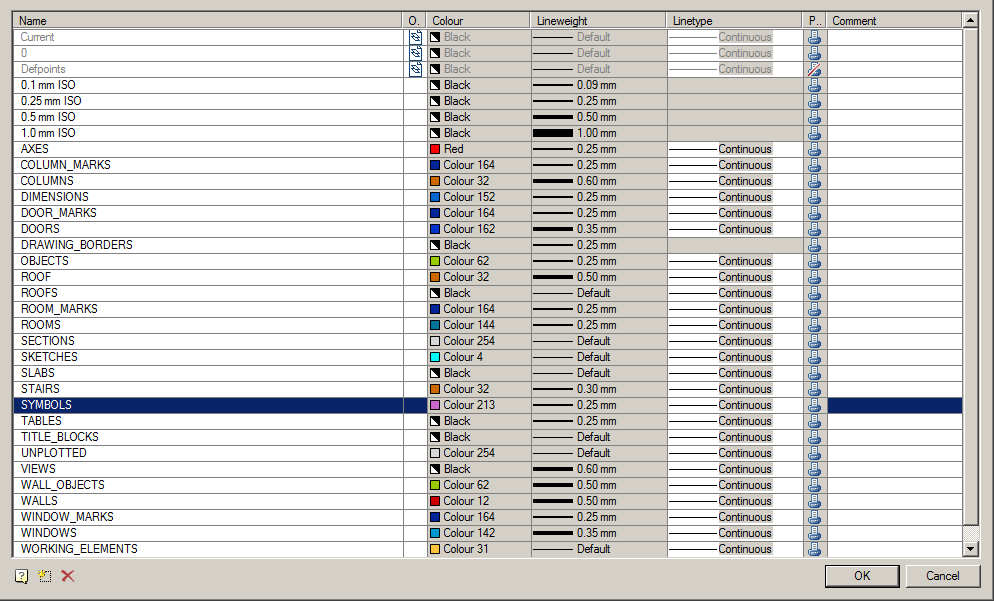
In the dialog box "Table of Layers" a list of the layers available for use is given.
 the symbol in the "On drawing" column indicates the layers that are present in the current drawing.
the symbol in the "On drawing" column indicates the layers that are present in the current drawing.
Button  "New Layer" adds a new layer to the table.
"New Layer" adds a new layer to the table.
Button  "Delete Layer" removes the selected layer from the table.
"Delete Layer" removes the selected layer from the table.
Layer Profiles
Layer profiles used when working together on drawings. Profiles allow you to automatically add a prefix to the names of the layers used to insert objects nanoCAD Construction .
To add and edit profiles, use the button  in the parameter line "Settings - Main options - Common settings - Current profile".
in the parameter line "Settings - Main options - Common settings - Current profile".
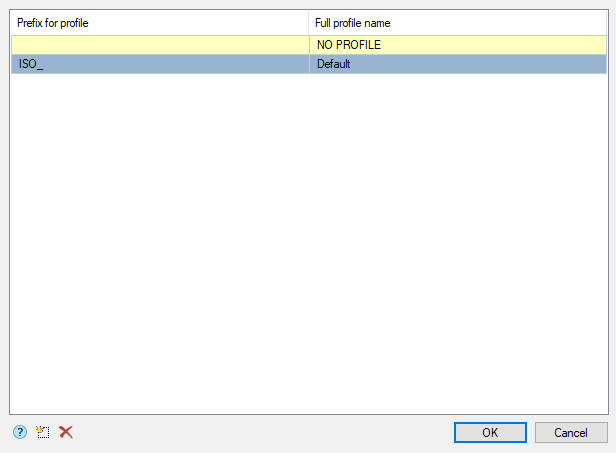
In the dialog box "Table of profiles" lists available profiles.
Button  "Add profile" adds a new profile to the table.
"Add profile" adds a new profile to the table.
Button  "Delete profile" removes the selected profile from the table.
"Delete profile" removes the selected profile from the table.
Add a profile, select it in the table and close the dialog box by clicking the "OK" button. Close the "Settings" dialog box.
When inserting objects nanoCAD Construction to the special layer, a prefix corresponding to the current profile will be added to the layer name.
| Important! |
The function of saving the settings, when the saved file is the same as the one already existing, does not overwrite the old file, but complements it. I.e., when changing the standard, for example, from the ESKD to ISO, both standards will be available in the settings file. All changes to the profile table must be saved to the configuration file, otherwise these changes will only be displayed in the current work session. |









 De
De  Es
Es  Fr
Fr  Pt
Pt 
