-
-
-
-
-
-
-
-
-
-
-
-
-
-
-
-
-
-
-
-
-
-
-
-
-
-
-
-
-
-
-
-
-
-
-
-
-
-
-
-
-
-
-
-
-
-
-
-
Import PCB format IDF
-
-
-
-
-
-
-
-
-
-
-
-
-
-
-
Import PCB format IDF
 Main menu: Mechanical - Design >
Main menu: Mechanical - Design > Import *.idf (*.brd) files.
Import *.idf (*.brd) files.
 Ribbon: Mechanical - Design >
Ribbon: Mechanical - Design > Import *.idf (*.brd) files.
Import *.idf (*.brd) files.
 Toolbar:
Toolbar:  Import *.idf (*.brd) files ( "Design").
Import *.idf (*.brd) files ( "Design").
 Command line: MCIDFCONVERT.
Command line: MCIDFCONVERT.
After calling the command, the system asks for a file with the extension *.Emn (export file format from the IDF Orcad) or *.Brd (export file format from the IDF PCAD).
| Note: | To import of PCB with components also required a library of components that must be maintained with the same name and in the same directory as the file of the PCB. PCAD library file has the extension *. Lib, file libraries Orcad - *. Emp. |
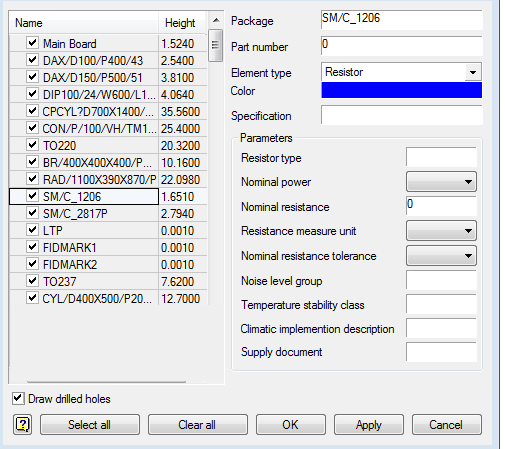
The system reads the information from the file. It is further assumed that the user can check and correct it with a dialog box IDF.
If by reference numerals may determine the type of element, the nanoCAD Mechanica automatically assigns the appropriate circuit parameters and fill color (can be changed in settings).
Thickness (height) of the element is taken from the import file, and if it is not defined in it, the item is automatically assigned to one micron in height.
The user has the possibility to limit the detail card by disabling generation of the individual (or all) of the elements and hiding holes in the board.
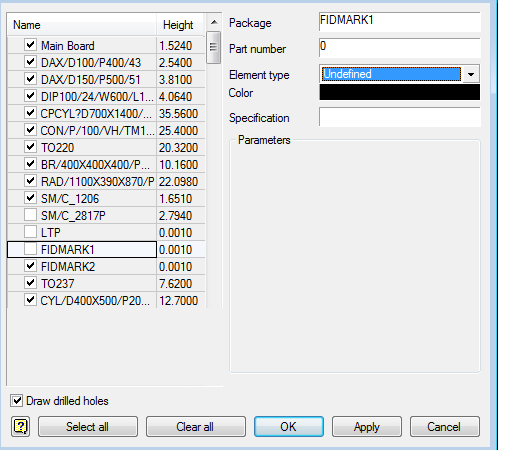
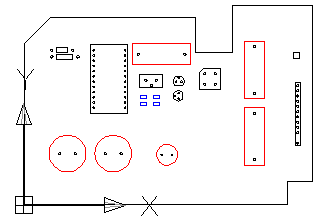
After clicking the Apply or OK button - automatically generated drawing board. It is placed at the origin, and can thereafter be moved by the handles.
The Apply button allows you to continue editing the appearance and composition of the board with a graphical preview of the drawing.
PCB editing by double-clicking on it and in the same dialog box, change its structure or appearance.









 De
De  Es
Es  Fr
Fr  Pt
Pt 
