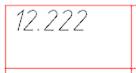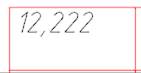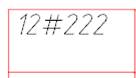-
-
-
-
-
-
-
-
-
-
-
-
-
-
-
-
-
-
-
-
-
-
-
-
-
-
-
-
-
-
-
-
-
Work with Excel
-
-
-
-
-
-
-
-
-
-
-
-
-
-
-
-
-
-
-
-
-
-
-
-
Work with Excel
Work with Excel
Importing table from Excel
 Ribbon: Annotate – Tables –
Ribbon: Annotate – Tables –  Import from Excel
Import from Excel
 Menu: Draw – Table >
Menu: Draw – Table >  Import Table
Import Table
 Toolbars: Tables, Utilities –
Toolbars: Tables, Utilities – 
 Command line: TABLEEXCELIMPORT
Command line: TABLEEXCELIMPORT
The command transfers data from an open MS Excel workbook sheet:
1. In the open Excel sheet, select the cells whose data you want to import into the nanoCAD table.
2. Go to the nanoCAD window, to the table editor and click the Import from Excel button.
3. The data will be transferred to the table.
Exporting table to Excel
 Ribbon: Annotate – Tables –
Ribbon: Annotate – Tables –  Export to Excel
Export to Excel
 Menu: Draw – Table >
Menu: Draw – Table >  Export to Excel
Export to Excel
 Toolbars: Tables, Utilities –
Toolbars: Tables, Utilities – 
 Command line: TABLEEXCELEXPORT
Command line: TABLEEXCELEXPORT
The command is designed to transfer tabular data to MS Excel. After running the command, a new Excel workbook is opened and all tabular data is transferred to it, preserving the cell formatting set in the table .
IMPORTANT! The following data is not transferred from nanoCAD tables to Excel:
–nanoCAD blocks;
– Formatted text;
– Formulas that do not correspond to Excel format.
Editing a table in the Properties bar
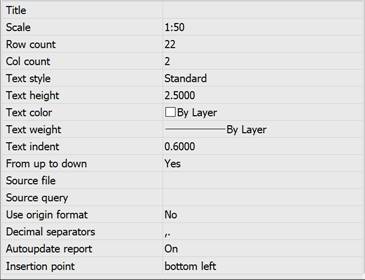
Title – not displayed. For a custom table, it is written to the header of the first page during creation.
Scale – table design scale.
Row count – number of table rows, user-added rows copy the settings of the very last table row.
Col count – number of table columns, user-added columns copy the settings of the very last table column.
Text style – default text style in table cells.
Text height – default text height in table cells.
Text color – default text color in table cells.
Text weight – default text line thickness in table cells.
Text indent – default text indent in table cells.
From up to down – order of table row formation.
Source file – path to the file from which the table was created.
Source query – query to the source file. The source file should support the selection of a specific table. For example, in Excel, this is the selection of sheets.
Decimal separators – a list of separators used to identify a decimal number. The decimal separator "." is replaced by the first character specified in the property.
|
. |
, |
# |
|
|
|
|
Autoupdate report – automatic update of reports.
Insertion point – defines the angle of table insertion.


 De
De  Es
Es  Fr
Fr  Pt
Pt