-
-
-
-
-
-
-
-
-
-
Import
-
-
-
-
-
-
-
-
-
-
-
-
-
-
-
-
-
-
-
-
-
-
-
-
-
-
-
-
-
-
-
-
-
-
-
-
-
-
-
-
-
-
-
-
Import
 nanoCAD button -
nanoCAD button - Import
Import
 Ribbon: Insert –Import >
Ribbon: Insert –Import > Import
Import
 Menu: File–
Menu: File–  Import…
Import…
 Command line: IMPORT, IMP
Command line: IMPORT, IMP
You can import data in AutoCAD format (*.dwg) and data exchange format (*.dxf) into nanoCAD documents.
Many existing file formats can be imported in nanoCAD documents, which allows for exchange of graphic and other data of various CAD systems and applications.
The following data formats are imported in nanoCAD documents:
|
Format |
Description |
|
DWG (*.dwg) |
One of the most common formats used for 2D and 3D drawings in CAD. Developed by Autodesk. Licensed for use in many applications. It is the main document format in nanoCAD. |
|
DXF (*.dxf) |
File format for exchange of graphic information. |
|
DWF (*.dwf) |
Open file format for exchange of design data, for reading, printing and reviewing them, developed by Autodesk. This secure, high compression format allows you to combine and publish large amounts of data for shared use. |
|
Metafile (*.wmf) |
Microsoft Windows metafiles. |
|
Enhanced Metafile (*.emf) |
Microsoft Windows enhanced metafile. |
|
HPGL (*.plt) |
Plotter file format HPGL (Hewlett-Packard). |
|
MicroStation DGN (*.dgn) |
2D/3D format used by MicroStation structure design program of Bentley Systems. |
|
CWS (*.cws) |
Document format of Spotlight, a professional hybrid graphic editor that allows to carry out a full range of works with raster monochrome, grayscale and color images: scanned drawings, maps, diagrams and other graphic materials. |
The following 3D formats are also available for import Subject to the presence of 3D Module :
|
Format |
Version |
Description |
|
Parasolid (*.x_t; *.x_b) |
25.0 |
File formats of Parasolid geometric kernel. They are used by such CAD-systems as NX, Solid Edge, SolidWorks. |
|
IGES (*.igs; *.iges) |
5.3 |
Digital Representation for Communication of Product Definition Data — 2D/3D vector graphics format; is used to transfer 2D and 3D data of drawings between dissimilar CAD systems. |
|
STEP (*.step; *.stp) |
203, 214 |
Standard for Exchange of Product model data — a set of ISO 10303 standards used in CAD, which allows describing the entire lifecycle of a product, including manufacturing technology and products quality control. It is gradually replacing IGES standard due to its wider information storage capabilities. |
|
ACIS (*.sat) |
22.0 |
Format to exchange data between 3D modeling systems using ACIS core. |
|
VRML (*.wrl) |
2.0 |
File format for describing interactive 3D objects and virtual worlds. VRML is designed for use in Internet and is the standard of 3D graphics in the Network. |
|
STL (*.stl) |
- |
A layout format used for stereolithography. The field of stereolithography includes 3D models of layout images used in order to form control models for creating a large number of copies. |
|
JT (*.jt) |
- |
An open format for describing 3D data used for visualization, shared work and data exchange in CAD. |
|
COLLADA (*.dae) |
|
A universal 3D format that supports any type of data (splines, geometry, light, materials, animation, etc.). |
|
C3D (*.c3d) |
|
An extended storage format for the geometric model that supports reading individual model objects from a file in an arbitrary order and allows you to obtain information about the model structure and its objects without loading the entire model from the file. |
|
Rhino (*.3dm) |
|
Rhinoceros (Rhino) is a commercial 3D NURBS modeling software developed by Robert McNeel & Associates. Used in industrial design, architecture, ship design, jewelry and automotive design, CAD/CAM design, rapid prototyping, reverse engineering, as well as multimedia and graphic design. Limited support for this format (import of a number of basic entities) has been implemented. |
|
3MX (*.3mx) |
|
The file format of Bentley Context Capture – software for creating and visualizing 3D models of real objects (buildings, quarries, factories, etc.) based on photogrammetry technologies using photographs or laser scanning results. |
To import data:
1. Start the File – Import command;
2. In the Open Vector File dialog box select a format and specify a file name;
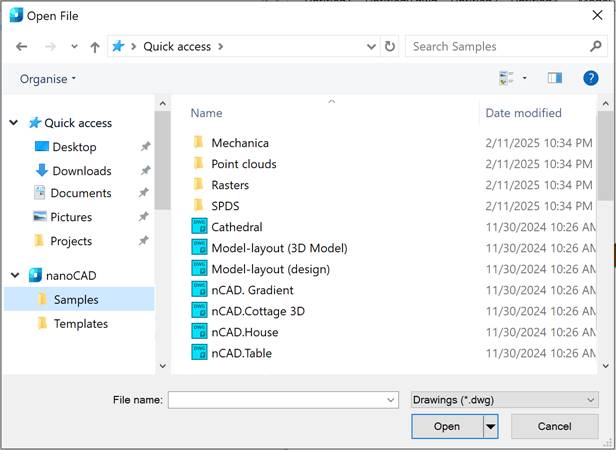
The nanoCAD list in the navigation area on the left side of the dialog displays user folders whose path is specified in the corresponding Common files subsection of the Standard directories section of the Options dialog (OPTIONS).
The Quick access list on the left side of the dialog displays the Explorer quick access folders. You can add a folder by selecting the Pin to quick access command in the context menu of the folder or by dragging the folder to the list. You can remove a folder from the list by using the Unpin from quick access command in the context menu of the folder.
3. Select Open.
The ways to use templates for imported documents are set in the Options:Template Usage > For imported documents.









 De
De  Es
Es  Fr
Fr  Pt
Pt 
