-
-
-
-
-
-
-
-
-
-
-
-
-
-
-
-
-
-
-
-
-
-
-
-
-
-
-
Hyperlinks
-
-
-
-
-
-
-
-
-
-
-
-
-
-
-
-
-
-
-
-
-
-
-
-
-
Hyperlinks
Hyperlinks are the convenient tool to link graphical objects of the current document with others (drawings, specifications, etc.) and represent the references to related files. Hyperlinks can point to files located on your computer, a local network or the Internet as well as to named position in the current or linked document.
When you place the cursor over an object that is connected to a hyperlink, the hyperlink and tooltip will display:
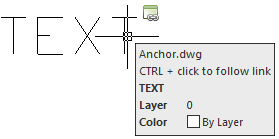
Left click on hyperlink with CTRL button pressed to go to the reference. If the named position was defined for the reference in the current drawing, for example, layout A3, it will be displayed (recreate) on the screen. If the file was defined for the reference, the corresponding editor (for example, MS Word for the text file or nanoCAD for *.dwg) will be opened. The hyperlink to the web-page activates browser and switching it to the specified web site. It some cases it is useful when the hyperlink opened e-mail client to create the message in it.
Hyperlinks can be absolute and relative. Absolute hyperlink contains the full path to the file. Relative hyperlink contains only part of the path, measured from some URL or from the folder specified in the HYPERLINKBASE system variable.
Add Hyperlinks to the Document
 Ribbon: Insert – Data >
Ribbon: Insert – Data >  Hyperlink
Hyperlink
 Menu: Insert – Hyperlink Edit …
Menu: Insert – Hyperlink Edit …
 Command line: HYPERLINK
Command line: HYPERLINK
The command allows you to select one or several objects in the document to add a hyperlink to them. After selecting objects and pressing ENTER to confirm the selection, the Hyperlink dialog box with the following tabs opens: Existing file or Web page, View of This Drawing and E-mail address.
The Text to display field at the top of the dialog box is common to all of tabs and is used to enter a hyperlink description in cases when the file name or address, to which reference is made, do not evidence of the contents of the file or address.
The “Existing File or Web Page” Tab
The tab is used to create a hyperlink for an existing file or web page.
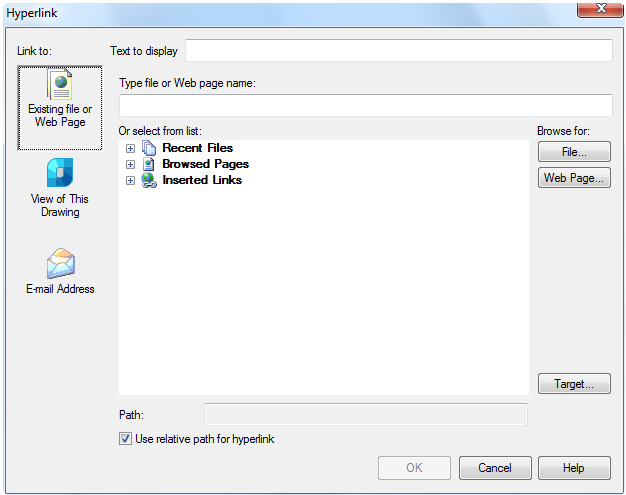
Options:
|
Type file or Web page name: |
Sets the file or web-page. The file name or URL can be entered manually, inserted from the clipboard or automatically when you choose from the Or select from list: section. |
|
Or select from list: |
The drop-down list to select the recent files, recently browsed pages and the recent inserted hyperlinks. |
|
Recent Files |
The drop-down list of recently used files. |
|
Browsed Pages |
The drop-down list of recently browsed pages. |
|
Inserted Links |
The drop-down list of recently inserted hyperlinks. |
Browse for:
|
|
The button calls the standard file selection dialog box, where it is possible to find the file, on which you create a hyperlink. |
|
|
The button calls the browser to access the web-page for which it is necessary to set a hyperlink. |
|
|
The button calls the Select Place in Document dialog box to specify a named position in the document on which the hyperlink is created. |
|
Path: |
The field displays the file path for the hyperlink. When the Use relative path for hyperlink option is on, the file name only displays. When the Use relative path for hyperlink option is off, the full path to the file displays. |
|
Use relative path for hyperlink |
Turns on/off the use of a relative path for hyperlinks. When the option is on, a relative patch to the related file is stored in the hyperlink. The value specified by the HYPERLINKBASE system variable is set for the relative path. If this variable is not set a value (by default), the relative path is defined as the path to the current drawing. When the option is off, the full path to the related file is stored in the hyperlink. |
The “View of This Drawing” Tab
The tab is used to create a hyperlink to a named position in the current file or a file for which it is created.
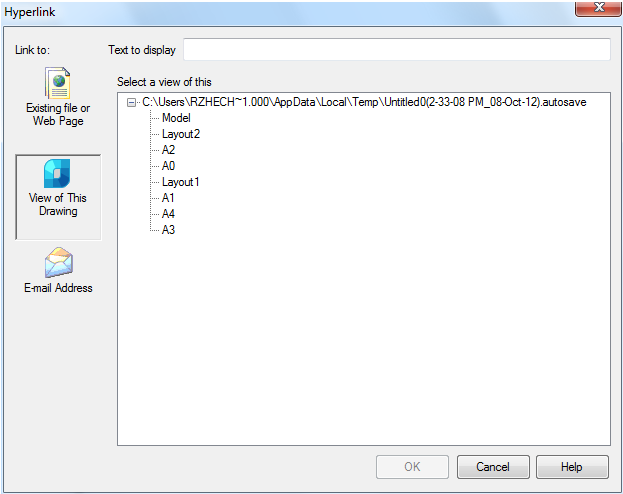
Option:
|
Select a view of this: |
Selects a named position in the current drawing for which a hyperlink is created. |
The tab is used to specify an e-mail address of created hyperlink. When you select a hyperlink in the document, the registered by default e-mail client in which you create new message opens.
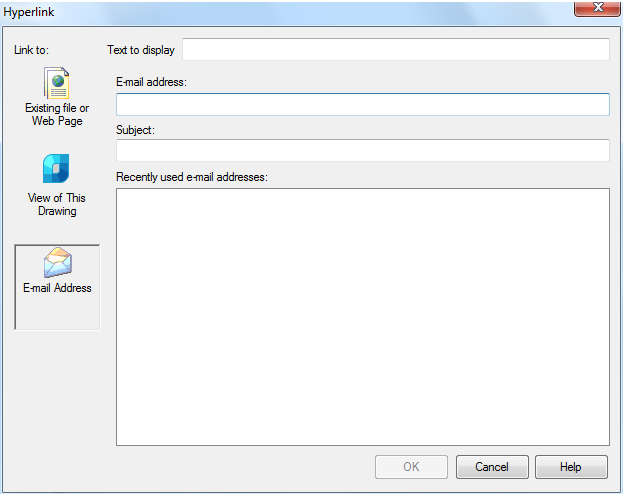
Options:
|
E-mail address: |
Enter an e-mail address. |
|
Subject: |
Enter a subject. |
|
Recently used e-mail addresses: |
The list of recently used e-mail addresses. |
 Menu: Insert – Hyperlink Edit…
Menu: Insert – Hyperlink Edit…
 Command line: HYPERLINK
Command line: HYPERLINK
To edit hyperlinks you should use a slightly different Hyperlink dialog box. It is different from the dialog box used when you add a link in only one additional option – Remove link button.
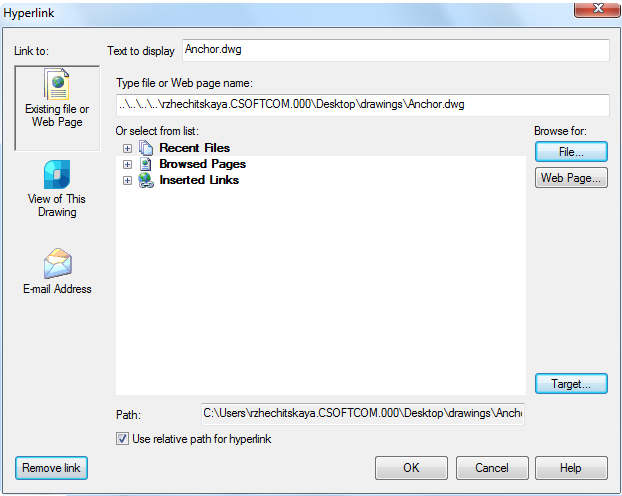
Option:
|
|
Removes a hyperlink from the selected objects. |
Description of other options you can see in the «Add hyperlinks to the document» section.


 De
De  Es
Es  Fr
Fr  Pt
Pt 




