-
-
Help
-
-
-
-
-
-
-
-
-
-
-
-
-
-
-
-
-
-
-
-
-
-
-
-
-
-
-
-
-
-
-
-
-
-
-
-
-
-
-
-
-
-
-
-
Help
 Program window –
Program window –  Help
Help
 Menu: Help –
Menu: Help –  About…
About…
 Toolbar: Main –
Toolbar: Main – 
 Command line: HELP, HELPCONTENTS
Command line: HELP, HELPCONTENTS
NOTE: To get help from dialog boxes, use the corresponding buttons. To open context-sensitive help for the active command, press F1.
Online help with the updated description of the program functionality is also available at: https://nanocad.com/learning/online-help/nanocad-platform/help/
The License agreement command shows the license agreement of using nanoCAD in PDF file format.
The About command opens the About nanoCAD 25.0 dialog with information about the version and build of the installed program and copyright.
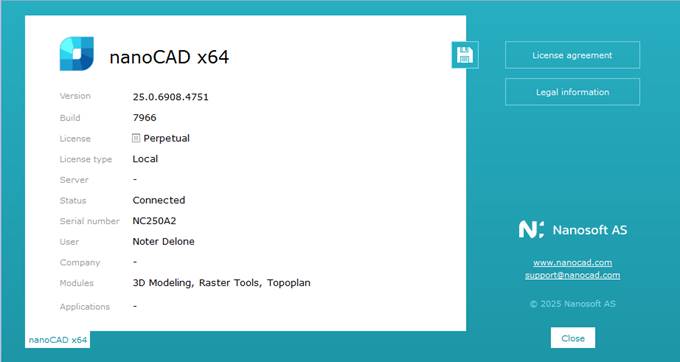
The About dialog box shows the license number, who registered the program, a link to the developer’s website – www.nanocad.com and an email link for support – support@nanocad.com
If you have an internet connection, you can load the links from nanoCAD.
Clicking on the arrow button  on the right side of the program window title also provides access to this information data.
on the right side of the program window title also provides access to this information data.
The user also has access to a PDF user manual, which is located in the folder: C:\Program Files\Nanosoft AS\nanoCAD x64 25.0\help.
Malfunctions in nanoCAD may occur for various reasons, including technical failures, software conflicts, or incorrect settings.
If problems occur while working with a file, we recommend using the following tools:
· if the file does not open, use the Document Recovery utility (RECOVER), which allows you to check the document for errors and fix some errors;
· if the file contains errors or was received from an unreliable source, check the file using the Document Check utility (AUDIT), which allows you to identify and correct problematic drawing objects;
· if the file contains geometry problems, check the file using the Audit Geometry utility (AUDITGEOMETRY), which allows you to check and correct Z-axis coordinates and hatching. The first time a file is opened, the geometry of the objects is checked automatically. If geometry errors are detected, a dialog box is displayed asking whether to correct the errors or cancel the corrections. If errors are not corrected, when reopening files (after resaving), geometry audit should be started manually. Hatching is not checked automatically;
· if after auditing geometry there is still a scatter in the z-coordinate, use the Convert to 2D (FLATTEN) utility, which allows you to make all the objects in the drawing completely flat. Converting to 2D destroys the design objects, so you should use it with extreme caution;
· to make sure that the file does not contain objects in very large coordinates (on the order of hundreds of thousands), analyze the cursor coordinates. If the drawing geometry is very far from the origin, select everything (SELECTALL) and move the data (MOVE) to the coordinates 0, 0, 0. Another problem is possible when only part of the drawing is far from the origin. Then use the Zoom All (ZOOMALL) command and delete the “flown” objects or move them closer to the coordinate origin.
· to reduce the file size and remove unused block definitions, dimension styles, layers, text styles, line types, etc., from it, use the Purge Document utility (PURGE, PU);
· to clear annotative scales, delete registered applications, and empty entries in the sorting table, use the non-dialog version of the Purge Document command (-PURGE). When a document is opened, a check is performed to see if annotative scales and empty entries in the sorting table need to be cleared. Depending on the check result, the command line (or a warning message) displays recommended cleanup actions;
· to delete all custom and unused scales and restore the list of standard scales, use the Reset button in the Edit Drawing Scales dialog (SCALELISTEDIT);
· if there are problems with text encoding in the document, use the Text Decoder (TEXTDECODER) utility, which allows you to decode objects manually or by automatic selection;
· if the file contains Civil objects, use the CLEARCIVIL command;
· to delete proxy objects with or without a graphical representation, use the Removing Proxy (RMPROXY) command with the appropriate options;
· to delete duplicate or overlapping objects, use the Delete Duplicates (DELETEDUPLICATES) command.
When following all the recommendations, it is recommended to save file versions sequentially, so that in the event of an error you can return to the previous file version and not perform all the cleaning operations from scratch.
If you need to automatically check and clean a large number of files, it is recommended to use the Batch File Processing (BATCHPROCESS) utility. When using the default profile, the commands for cleaning files (PURGE), cleaning from Civil objects (CLEARCIVIL), checking files (AUDIT), auditing geometry (AUDITGEOMETRY) and saving the corrected file (SAVE) are executed sequentially. You can add, delete or change the order of the commands.
If cleaning and auditing do not help to fix a particular defect, you can try to insert the problematic drawing into a new open file (NEW) as a block (INSERT). In the Insert Block window, uncheck the Specify on-Screen box to insert the drawing directly into the zero coordinates. You should also check the Explode box so that the inserted drawing does not have to be split after insertion. After inserting the drawing in this way, the entire database of the dwg file will be regenerated. But keep in mind that with this method, all formatted sheets will disappear from the drawing, and all proxy objects of the drawing will be lost.
If errors occur in the program, including those that cause the program to crash, it is recommended to:
· restart nanoCAD, reboot the computer, this may solve temporary problems related to memory or processes;
· repeat the actions and, if the problem recurs, write down the sequence of actions that lead to the error;
· contact technical support or the nanoCAD user community:
· create a request: https://support.nanocad.com
· forum: https://forum.nanocad.com
Suggestions for letters sent to technical support:
· indicate information about the version and build of the program (Help – About);
· indicate the version of the operating system, the language used and the presence of installed updates (service packs);
· in case of problems with installation, send the program installation log file, indicating whether the installation was successful. Log files are stored in the temporary folder C:\Users\User_name\AppData\Local\Temp. A separate log is created for each installer launch. Log file name: nanoCAD Platform Setup ( ).log For example, nanoCAD x64 25 Setup (2025.01.16 22.51).log;
· in case of errors leading to the program crash, send log files containing statistics and a chronology of events. Log files are stored in the temporary folder C:\Users\User_name\AppData\Local\Temp. File names: blackbox.log, blackbox.mdmp, et_crash.log;
· if there is an error in the program’s operation, send a step-by-step description of the actions that lead to the error;
· if there is an error in a particular document, attach this document to the letter, having collected an archive using the ETRANSMIT command.
These instructions will help to solve the problems that have arisen more quickly and efficiently.









 De
De  Es
Es  Fr
Fr  Pt
Pt 
