-
-
-
-
-
-
-
-
-
-
-
-
-
-
-
-
-
-
-
-
-
-
-
-
-
-
-
-
-
-
-
-
-
-
-
-
-
-
-
-
-
-
-
-
-
-
-
-
Gradient symbol
-
-
-
-
-
-
-
-
-
-
-
-
-
-
-
-
-
-
-
-
-
-
-
-
-
-
-
-
-
Gradient symbol
 Main menu: Construction - Symbols >
Main menu: Construction - Symbols > Gradient symbol.
Gradient symbol.
 Ribbon: Construction - Symbols >
Ribbon: Construction - Symbols > Gradient symbol.
Gradient symbol.
 Toolbar: Symbols >
Toolbar: Symbols > Gradient symbol.
Gradient symbol.
 Command line: SPGRAD.
Command line: SPGRAD.
Procedure
1. Call the command.
2. Using the "Properties" context menu command, open the "Gradient symbol" dialog box. Make the gradient symbol settings and confirm the changes with the "OK" button.
3. Select the line in the drawing for which you want to set the gradient symbol.
4. Place the gradient symbol on the selected line or leader flange.
5. The gradient symbol is drawn and associated associatively with the specified line.
Dialog
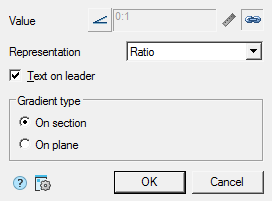
The editing dialog contains:
-
Selection button type of designation: Gradient without designation, Left gradient and Left taper.

-
Input field for gradient symbol value. The input field is active if the associativity mode is disabled. If necessary, turn off the associative connection mode by turning off the
 "Associative" switch (when setting, the associativity mode is turned on automatically).
"Associative" switch (when setting, the associativity mode is turned on automatically). -
 "Pick from driwing" button. When the associativity mode is off, the button is active and allows you to measure the gradient symbol value in the drawing.
"Pick from driwing" button. When the associativity mode is off, the button is active and allows you to measure the gradient symbol value in the drawing. - Switch
 "Associative". Controls the display of the gradient symbol value. If the switch is on, the value is taken from the associated line, if it is off, it is entered manually.
"Associative". Controls the display of the gradient symbol value. If the switch is on, the value is taken from the associated line, if it is off, it is entered manually. -
Drop-down list "Representation". Allows you to select how the slope units are represented:
- As is
- Ratio
- Decimal
- Percent
- Permille
- Degree
-
"Text on leader" checkbox. Toggles whether the gradient symbol is on a shelf or on a line.
-
"Gradient type" group. Allows you to select the type of gradient symbol:
- On section
- On plane
Grips
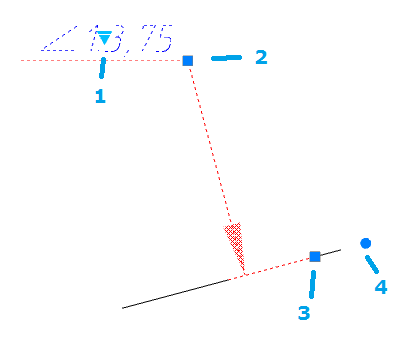
1. Grip for selecting the slope symbol representation.
2. Shelf movement grip.
3. Base move grip. When you move, the associativity with the line is lost and an additional fourth grip appears.
4. Grip for changing the angle of inclination of the base.









 De
De  Es
Es  Fr
Fr  Pt
Pt 
