-
-
-
-
-
-
-
-
-
-
-
-
-
-
-
-
-
-
-
-
-
-
-
-
-
-
-
-
-
-
-
-
-
-
-
-
-
-
-
-
-
-
-
-
-
-
-
Fillet
-
-
-
-
-
-
-
-
-
-
-
-
-
-
-
-
-
-
-
-
-
-
-
-
-
-
-
-
-
-
Fillet
 Main menu: Construction - Utilities >
Main menu: Construction - Utilities > Fillet.
Fillet.
 Ribbon: Construction - Utilities >
Ribbon: Construction - Utilities > Fillet.
Fillet.
 Toolbar:
Toolbar:  Fillet (on toolbar "Utilities").
Fillet (on toolbar "Utilities").
 Command line: SPFILLET.
Command line: SPFILLET.
Command Options
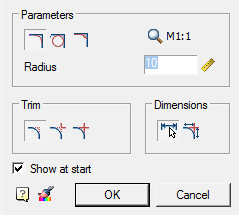
 Pick from drawing
Pick from drawing
 Mode full trim contour lines
Mode full trim contour lines
 Mode partial trim lines to their intersection
Mode partial trim lines to their intersection
 Mode without cutting
Mode without cutting
 Copying properties
Copying properties
 Measure fillet. Tabulated fillet radius and the number
Measure fillet. Tabulated fillet radius and the number
 Extra measurement. Stamped dimensions of the original geometry. Active only when the button "dimensioned pairing"
Extra measurement. Stamped dimensions of the original geometry. Active only when the button "dimensioned pairing"
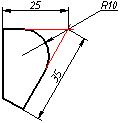
 Insert circle as fillet.
Insert circle as fillet.
Double click the left mouse button or click the right mouse button in the input fields of values, a context menu will open with a list of the last entry:

When a command from the context menu, the following options::
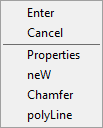
properties - Open the dialogue to change the chamfer .
new - Completion of a group of facets and the beginning of another. This command is used when you need to, for example, several facets of the same size on the same site, and then with the same dimensions - on the other:
Chamfer - Switch to build Circle. After you select the shortcut menu command opens this dialog Pairing parameter setting interface.
polyline - Switching to chamfering along the selected polyline. This option is available if you have selected the type of symmetric Circle: one length or two identical length. In operation, the cut-off modes are ignored and dimensioning.
Features of the Command
Command works in 3D. To execute the command source primitives must lie in one plane
If you select the second object, press and hold SHIFT, then the angle will be formed (at the intersection of the closure and isolation).
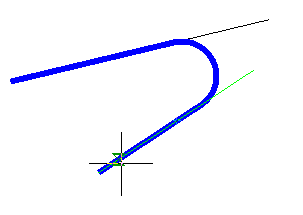
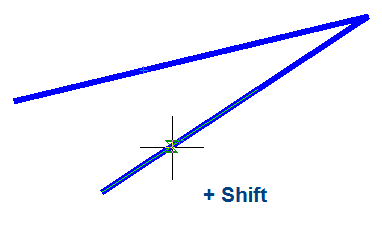
For a pair of ARC-ARC additionally available pairing, combining internal and external touch.
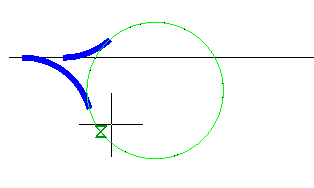
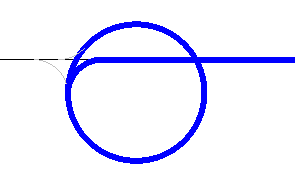
For a pair of ARC-ARC additionally available pairing, combining internal and external touch.
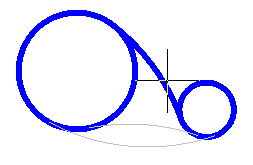
Availability of different types of interfaces depends on the fillet radius. To the outside and combining the radii need greater magnitude than the inner.
When two parallel lines will be constructed pairing radius equal to half the distance between them (regardless of the specified length). Automatically aligns the sides to the longest segment. When two parallel lines will be constructed pairing radius equal to half the distance between them (regardless of the specified length). Automatically aligns the sides to the longest segment.
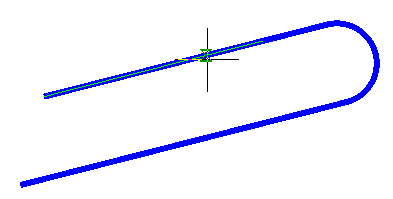
Pairing works parallel segments and regions of the same polyline.
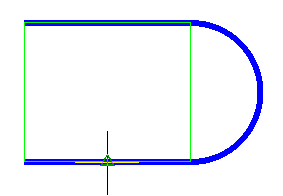
Side interface depends on the position of the mouse cursor when the second object
When you insert a polyline retains its integrity.
If the team is formed of two polylines one, it will be object of a single polyline.
If you select one polyline segments separated by other sites, all the intermediate portions are removed.
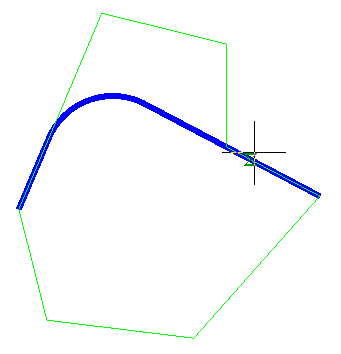
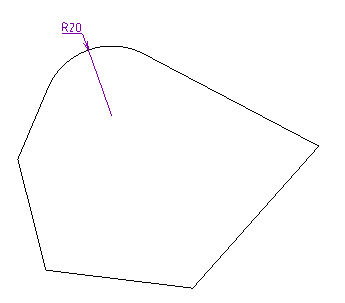









 De
De  Es
Es  Fr
Fr  Pt
Pt 
