-
-
-
-
-
-
-
-
-
-
-
-
-
-
-
-
-
-
-
-
-
-
-
-
-
-
-
-
-
-
-
-
Export of Point Clouds
-
-
-
-
-
-
-
-
-
-
-
-
-
-
-
-
Export of Point Clouds
 Ribbon: Point Clouds > Point Cloud >
Ribbon: Point Clouds > Point Cloud >  Export
Export
 Menu: Point Clouds >
Menu: Point Clouds >  Export
Export
 Toolbar: Point Clouds >
Toolbar: Point Clouds >  Export
Export
 Command line: NPC_EXPORT
Command line: NPC_EXPORT
This command exports point cloud to different formats: LAS (1.2 and 1.4 versions), BIN, PTS, XYZ, PLY, E57, RCS. File formats are described in more detail in the Point Cloud Data Formats section.
1. The following dialog appears if point cloud has meta data. Select attributes to export in a file. If all checkboxes are turned off, then only point coordinates are exported without attributes.
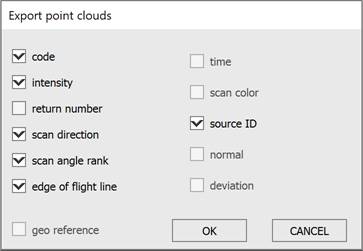
2. Then specify file format, file name and path.
NOTE: Extension of XYZ file depends on selected attributes: *.xyzciedlastrgb , - for all selected attributes, *.xyz. – without selected attributes.
If the cloud was clipped with one of clip or section commands, then only visible points are exported.
NOTE: Since a clip (or a section) creates for a certain view, then it is very important what model space view is current at the moment of the Export command launching.
If the point cloud has the Class attribute, then only points from visible, unfrozen, unblocked layers will be exported.
Command prompt:
|
Use all clouds in view? <No> or [Yes/No]: |
This prompt is displayed when there are more than one point cloud in the viewport. |
Command options:
|
Yes |
Exports all visible points of all clouds from the viewport. All points, which are invisible in active viewport, because they are outside viewport margins, will be also exported. |
|
No |
Displays the following prompt: Select point clouds or [?]: Specify the cloud to be exported, or select ? option. |
|
? |
Shows the following prompt in the command line: Select an option or [Window/Last/Crossing/Box/ALl/Fence/WPolygon/CPolygon/Group/Add/Remove/Previous/AUto]: Select the cloud with one of the options. (see Selection of Objects Using the Command Line section) |









 De
De  Es
Es  Fr
Fr  Pt
Pt 
