-
-
-
-
-
-
-
-
-
-
-
-
-
-
-
-
-
-
-
-
-
-
-
-
-
-
-
-
-
-
-
-
-
-
-
-
-
-
-
-
-
-
-
-
-
-
-
-
-
-
-
-
-
Editing the size of rows and columns
-
-
-
-
-
-
-
-
-
-
-
-
-
-
-
-
Editing the size of rows and columns
To modify the row height or column width, move your mouse to the border of the row or column. Click the left mouse button and holding the button down drag the border. The move will be highlighted by the current value of the row height or column width, as well as its new size.
Resize a row or column can also be done in the properties dialog box, selected by pressing the right mouse button on the header row or column.
-
In the properties dialog box, specify the height (width) in millimeters.
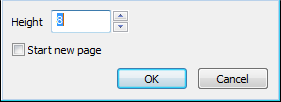
-
In the Properties dialog box of the column switch is available Hidden. With it, you can disable the display of the selected column in the drawing, however, the Editor will be displayed.
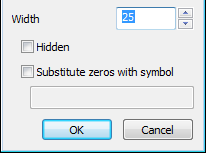
You can also hide a column from the context menu for the column.
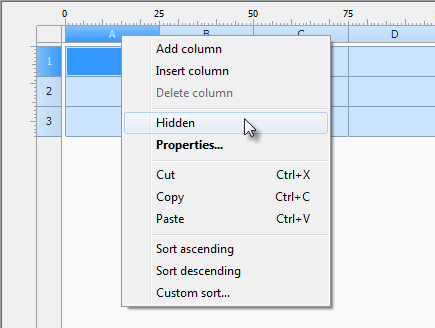
Command string Replace null values (for numeric cells with the value zero, the cell must be a numeric format), replaces the contents of the cells specified text.
Important! Format text in a cell value is set in the properties of the cell on the tab Content . Close the dialog by clicking OK.









 De
De  Es
Es  Fr
Fr  Pt
Pt 
