-
-
-
-
-
-
-
-
-
-
-
-
-
-
-
-
-
-
-
-
-
-
-
-
-
-
-
-
-
-
-
Editing Raster Text
-
-
-
-
-
-
-
-
-
-
-
-
-
-
-
-
-
-
-
-
-
-
-
-
-
Editing Raster Text
 Ribbon: Raster – Rasterize >
Ribbon: Raster – Rasterize >  Editing Raster Text
Editing Raster Text
 Menu: Raster – Rasterization >
Menu: Raster – Rasterization >  Editing Raster Text
Editing Raster Text
 Command line: RTEXTEDITCMD
Command line: RTEXTEDITCMD
 This functionality is available only in the Raster module
This functionality is available only in the Raster module
1. Run the command
In the image set a rectangular area above the text being edited. In the process of specifying the area, you can specify its parameters Base point, Area angle (coordinates of the second point) in the corresponding fields of Options window and the text rotation angle in the Angle field.
2. Specify text base point (bottom left corner of the text).
3. Specify text base line.
4. Draw a rectangle around the raster text, the content of which will be removed from the raster.
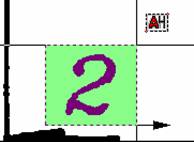
5. Enter a text line in the command line or edit the recognized one, if text recognition is enabled.
6. Select the text insertion or rasterization mode.









 De
De  Es
Es  Fr
Fr  Pt
Pt 
