-
-
-
-
-
-
-
-
-
-
-
-
-
-
-
-
-
-
-
-
-
-
-
-
-
-
-
-
-
-
-
-
-
-
-
-
-
-
-
-
-
-
-
-
-
-
-
-
Editing pipeline trajectory by Grip Editing
-
-
-
-
-
-
-
-
-
-
-
-
-
-
-
Editing pipeline trajectory by Grip Editing
Select a pipeline and use the grips to move the nodes.If a midpoint node is edited , the relocated tube is parallel to its original and its neighbouring segments are adjusted automatically.
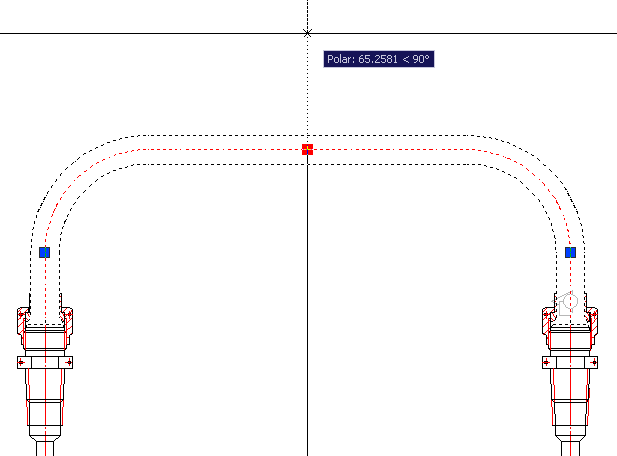
Nodes located on the endpoints of linear segments may only be relocate along the axis of the current segment.
Editing pipeline dialog
Double-clicking on a tube to open the edit pipe dialog:
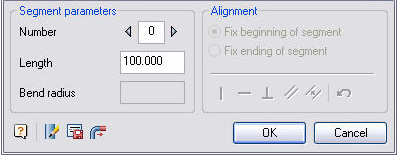
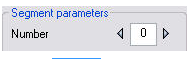
To edit a trajectory using the step by step connector , first pick a tube segment. The segment will show in different color.
For linear section given length parameter is set.
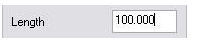
For arc sections,the bent radious parameter is set.
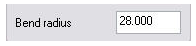
The following sections of pipelines alignment options:
 Vertical alignment.
Vertical alignment.
 Horizontal alignment.
Horizontal alignment.
 Object perpendicular alignment.
Object perpendicular alignment.
 Object parallel alignment.
Object parallel alignment.
 Object parallel alignment by distance.
Object parallel alignment by distance.
 Undo last alignment
Undo last alignment
In addition, the following editing options:
 Base parameters change.
Base parameters change.
Editing properties of pipe
Editing tube properties , start the base parameters change command to set the material and geometry parameters of the tube in the dialog.
On the Properties You can change the display pipeline (filling, cut).
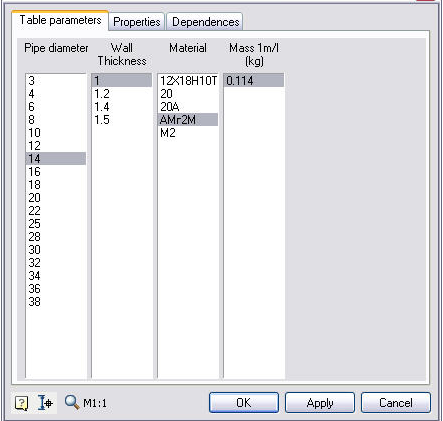
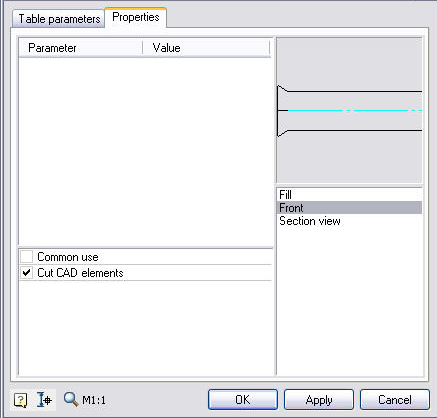
 Saving the pipe to an external file
Saving the pipe to an external file
After selecting this command, a dialog box title block. When information is entered in the title block, it is proposed to specify a filename and location.
 Extend pipe
Extend pipe
This function connects the pipe to a fitting or to a free end of another pipe.









 De
De  Es
Es  Fr
Fr  Pt
Pt 
