-
-
-
-
-
-
-
-
-
-
-
-
-
-
-
-
-
-
-
-
-
-
-
-
-
-
-
-
-
-
-
-
-
-
-
-
-
-
-
-
-
-
-
-
-
-
Editing a table in the drawing
-
-
-
-
-
-
-
-
-
-
-
-
-
-
-
-
-
-
-
-
-
-
-
-
-
-
-
-
-
-
-
Editing a table in the drawing
 Main menu: Construction - Table and title blocks - Table edit >
Main menu: Construction - Table and title blocks - Table edit > Edit table in-place.
Edit table in-place.
 Ribbon: Construction - Edit table in-place >
Ribbon: Construction - Edit table in-place > Edit table in-place.
Edit table in-place.
 Toolbar: Tables >
Toolbar: Tables > Edit table in-place.
Edit table in-place.
 Command line: SPIPEDITTBLIPEDITTBL.
Command line: SPIPEDITTBLIPEDITTBL.
 Shortcut: CTRL+RBM on table frame.
Shortcut: CTRL+RBM on table frame.
When editing a table on-screen, the "Edit Table" toolbar appears.

The active cell is highlighted with a green frame. The text entered into the cell is automatically pre-pressed.
Menu
 Group cells.
Group cells.
Serves to combine adjacent cells into one.
Procedure:
- Call command.
- Pick the first corner point of the selection.
- Pick second corner point of selection.
- Selected cells will merge.
 Ungroup cells.
Ungroup cells.
Undoes the grouping of a previously merged cell from multiple cells.
Procedure:
- Call command.
- Pick the first corner point of the selection.
- Pick second corner point of selection.
- Selected grouped cells that fall within the selected area will ungroup.
 Split cells.
Split cells.
Serves to divide cells into several smaller cells.
Procedure:
-
Call command.
-
Pick the first corner point of the selection.
-
Pick second corner point of selection.
-
In the "Split" dialog box that appears, enter the required numerical values for repartitioning.
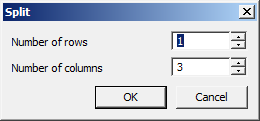
-
This will result in a new breakdown.
| Note: |
When using the "Split" command, the height and width of adjacent cells may be lost. |
 Pencil.
Pencil.
Serves for splitting cells into several by creating additional borders.
Procedure:
-
Call command.
-
Pick the first point of the dividing line on the table border.
-
Pick the second point of the dividing line on the table border.
-
The cells that the dividing line will pass through will be split into new cells. Each cell is independent.
 Add row. Adds one row at the bottom of the table.
Add row. Adds one row at the bottom of the table.
 Add column. Adds one column to the end of the table.
Add column. Adds one column to the end of the table.
 Insert row. Adds one row to the current position of the table cursor.
Insert row. Adds one row to the current position of the table cursor.
 Insert column. Adds one column to the current position of the table cursor.
Insert column. Adds one column to the current position of the table cursor.
 Delete row. Deletes the row containing the selected cell.
Delete row. Deletes the row containing the selected cell.
 Delete column. Deletes the column that contains the selected cell.
Delete column. Deletes the column that contains the selected cell.
 Row properties. Changes the height of the row containing the selected cell. A dialog box is called up in which to specify the line height in millimeters.
Row properties. Changes the height of the row containing the selected cell. A dialog box is called up in which to specify the line height in millimeters.
The "Start new page" parameter splits the table in an arbitrary place, i.e. where the cell is selected. Other pagination methods are available in the full editor interface.
 Column properties. Changes the width of the column that contains the selected cell. Enter the column width in millimeters in the dialog box.
Column properties. Changes the width of the column that contains the selected cell. Enter the column width in millimeters in the dialog box.
The "Hidden" option hides the selected column. You can return visibility to a column from the full editor interface.
The "Substitute zeros with symbol" parameter replaces the null values of the column cells with the row data. In this case, the format of the cells must be numeric.
 Cell properties. Calls up the "Cell Properties" dialog box, which configures the properties of the selected table cell.
Cell properties. Calls up the "Cell Properties" dialog box, which configures the properties of the selected table cell.
 Cells properties. Setting properties of a group of table cells. Select the required cells and in the appearing "Cell Properties" dialog box set the parameters of the selected table cells.
Cells properties. Setting properties of a group of table cells. Select the required cells and in the appearing "Cell Properties" dialog box set the parameters of the selected table cells.
 Sum
Sum
Calculates the sum of the selected area.
Procedure:
- Select the result cell.
- Call the command.
- Pick the first point of the marquee.
- Pick the second point of the marquee.
- The formula will be entered into the result cell.
 Selective sum
Selective sum
Calculates the sum of the selected cells.
Procedure:
- Select the result cell.
- Call the command.
- Specify cells. Press "Enter" to finish.
- The formula will be entered into the result cell.
 Quit. Exits the table screen editor. You can also exit the on-screen table editor by right-clicking on an empty space in the drawing.
Quit. Exits the table screen editor. You can also exit the on-screen table editor by right-clicking on an empty space in the drawing.


 De
De  Es
Es  Fr
Fr  Pt
Pt 



