-
-
-
-
-
-
-
-
-
-
-
-
-
-
-
-
-
-
-
-
-
-
-
-
-
-
-
-
-
-
-
-
-
-
-
-
-
-
-
-
-
-
-
-
-
-
-
-
-
-
-
-
-
-
-
-
-
Editing
-
-
-
-
-
-
-
-
Editing
Menu item Edit allows you to work with the current database nanoCAD Mechanica:
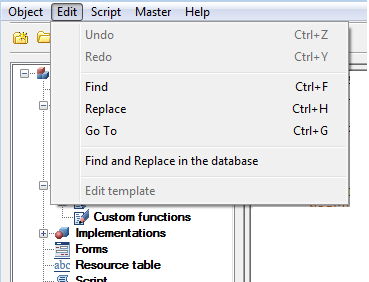
Undo - cancel the last action (promptness pressing keys Ctrl+Z or clicking on the icon  Undo on the toolbar).
Undo on the toolbar).
Redo - undo the last action (promptness pressing keys Ctrl+Y or clicking on the icon  Repeat on the toolbar).
Repeat on the toolbar).
Find - search for a given string on the script of the current element (promptness keys Ctrl+F).
Calling this command opens a dialog box Find
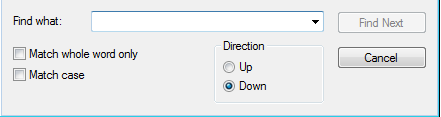
Looking provided an opportunity to take into account only whole words and case search string using by appropriate switches.
Also have the opportunity to select the search direction.
Go to the next matched string by pressing find Next.
After you click Cancel , you return to the previous menu.
Speas dropdown input field allows you to select the last used values.
Replace - search for a given string with a new one.
After calling this command, a dialog box appears Replace
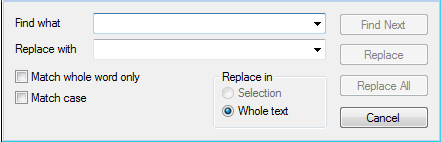
When replacing provides an opportunity to consider only whole words and case search string using by appropriate switches. It is also possible to carry out replacement in the selected area or throughout the text.
Daylight without replacing the matched string to the next by pressing find Next.
When you click Replace matched string is replaced by a new one at the current position.
After you click Replace All all found strings will be replaced.
Button to return to the previous menu, press Cancel.
Go to - command allows you to go to a specific line (promptness keys Ctrl+G).
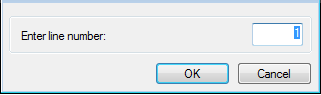
Find and replace on the database - allows you to search and replace strings in the base.
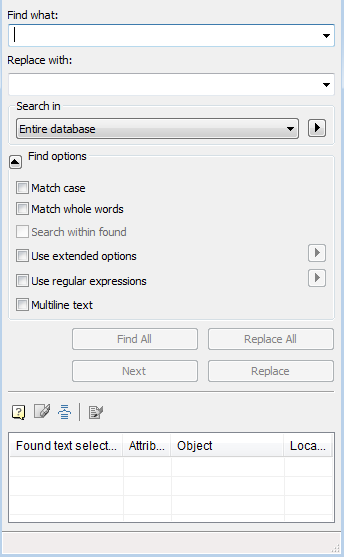
There are opportunities to search the entire database or in a folder, the search is case sensitive, whole words, as well as multi-line test, the search for the script, table, table name resources and facilities (Use advanced options )









 De
De  Es
Es  Fr
Fr  Pt
Pt 
