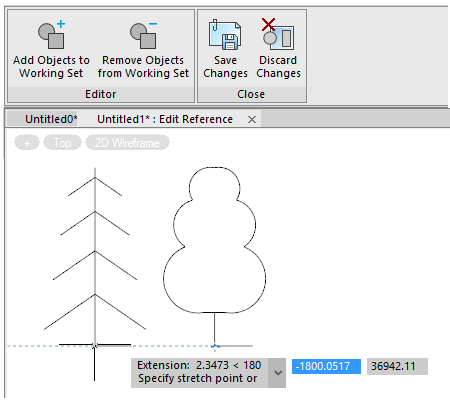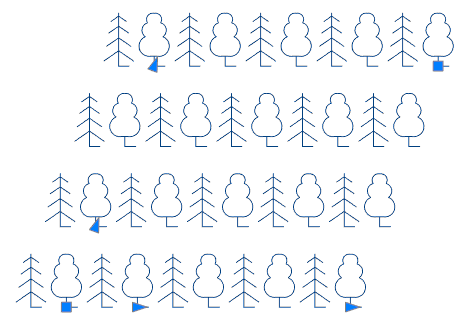-
-
-
-
-
-
-
-
-
-
-
-
-
-
-
-
-
-
-
-
-
-
-
-
Edit Array
-
-
-
-
-
-
-
-
-
-
-
-
-
-
-
-
-
-
-
-
-
-
-
-
-
-
-
Edit Array
 Ribbon: Home – Modify >
Ribbon: Home – Modify >  Edit Array
Edit Array
 Ribbon: Draw - Modify >
Ribbon: Draw - Modify >  Edit array
Edit array
 Menu: Modify –
Menu: Modify –  Edit array
Edit array
 Double click on an associative array
Double click on an associative array
 Command line: ARRAYEDIT
Command line: ARRAYEDIT
Command for editing associative array objects and their source objects.
Command prompts:
|
Select array or [?]: |
Selecting an array for editing. The type of selected array (rectangular, circular, or path) determines subsequent prompts. Press ENTER ENTER at the end of selection. |
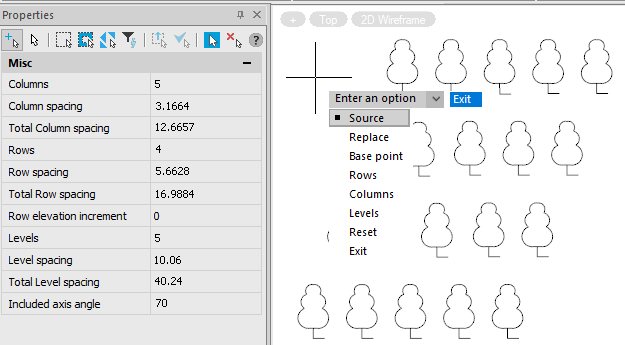
Options:
|
Source |
Activates the mode to edit the array objects by the Edit Reference (REFEDIT) command, in which you can update the associative array by editing, adding and removing original elements. In this mode, the Reference Editor tab is added to the ribbon, which allows you to edit, add or remove any existing or newly created object to the array, with the subsequent saving of the result.
|
|
Replace |
Replaces the source objects for the selected items or for all items that refer to the source objects. Select replacement objects or [?]: Selection of new source objects.
Select base point of replacement objects [Key point] <centroid>: Specifies a base point for the placement of each replacement object. Key point - Specifies the constraint point used for positioning.
Select an item in the array to replace or [Source objects]: Specifies an array item for replacement and prompts to enter additional elements. Source objects - Replaces the original set of source items in the array. At the same time, all items that have not been replaced before are updated.
|
The rest of the parameters are determined by the type of the edited associative array and are described above in the commands for creating these arrays.


 De
De  Es
Es  Fr
Fr  Pt
Pt