-
-
-
-
-
-
-
-
-
-
-
-
-
-
-
-
-
-
-
-
-
-
-
-
-
-
-
-
-
-
-
-
-
-
-
-
-
-
-
-
-
-
-
-
-
Edit
-
-
-
-
-
-
-
-
-
-
-
-
-
-
-
-
-
-
-
Edit
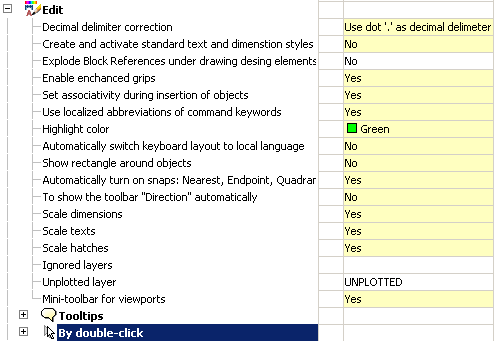
Decimal delimeter correction
-
Do not correct decimal delimeter - does not perform any actions with a separator.
-
Use dot '.' as decimal delimeter - automatically replaces the delimiter with a dot.
-
Use system locale decimal delimeter -in this case, the separator will be replaced with the symbol set in the system settings.
Create an activate standard text and deimension styles in new documents
Managing the creation of standard styles. The default setting is "Yes". Specifying the value "No" allows you to create new documents without predefined standard dimensional styles.
| Yes | No |
|---|---|
|
|
|
Explode Block References under drawing design elements
Yes - when overlapping objects nanoCAD Mechanica blocks nanoCAD break up.
No - when overlapping objects nanoCAD Mechanica blocks nanoCAD masked with the command wipeout.
Enable enchanced grips
When this function is enabled, additional handles are displayed on the objects nanoCAD Mechanica.
Set associativity during insertion of object
By default, the setting is enabled. When you turn off, the binding of the inserted objects to the primitives is inactive.
Example with dimensions. If the setting is enabled, then, when setting the dimensions on the line, the size will be associated with the line. When you change the line, the size changes.
If the setting is turned off, only the line will change.
Use localized abbreviations of command keywords
Abbreviations for the keywords of the commands are described in the file with the extension .pgp and are located in the installation location nanoCAD Mechanica
Highlight color
The color of the highlighting of primitives, when their indication is required. For example, the line's highlight when specifying a size for the placement.
Automatically switch keyboard layout to local language
When you call dialogs with fields nanoCAD Mechanica automatically turns on the layout set in the system settings.
Show rectangle around objects
Display control of the frame around objects nanoCAD Mechanica and blocks nanoCAD.
When this option is enabled, scaling is turned off Shift+RBM.
Automatically turn of snaps: Nearest, Endpoint, Quadrant, Center
Temporarily includes bindings when inserting objects nanoCAD Mechanica.
With the option disabled, the "Direction" toolbar may not work correctly.
To show the toolbar "Direction" automatically
The "Direction" toolbar control that appears when you insert database objects and a number of drawing design teams.
Scale dimensions
Yes value:
1. The measurement scale specified in the "Dimensional Styles" on the "Primary units" tab is replaced by the measurement scale specified in the Design Settings - Main Options - Design.
2. The global scale specified in the "Dimension Styles" on the "Fit" tab is replaced by the design scale specified in the Design Settings - Main Options - Design.
The value is "No". The scale is not replaced.
Scale texts
The value is "Yes". When you change the scale using the Scale toolbar, the "Height" parameter in the "Text Format" dialog for the multi-line text and the command line for the single-line text proportionally changes.
The value is "No". When you zoom in using the Zoom toolbar, the Height option does not change.
Scale hatches
The value is "Yes". When zooming with the Scale toolbar, the Scale parameter in the Hatch dialog is proportionally changed.
The value is "No". When zooming with the Scale toolbar, the Scale option in the Hatch dialog does not change.
Ignored layers
Specifies layers nanoCAD, on which primitives will not overlap with objects nanoCAD Mechanica.
When you click on the ellipsis, the "Excluded Layers" dialog opens to edit the list of layers.
The dialog menu allows you to add a layer and enter it manually, delete a row with a layer or select a layer from the ones available in the drawing.
Unplotted layer
Specifies which layer the objects will be placed on nanoCAD Mechanica, which will not be printed.
Mini-toolbar for viewports
The nanoCAD Mechanicatoolbar control that appears when you right-click inside the viewport.
If the option is off, then when you right-click inside the viewport nanoCAD the standard menu will be called up nanoCAD.
| Yes | No |
|---|---|
|
|
|
Tooltips
Show tooltips
Advanced Tooltip Management Tool (with hyperlink "Edit...") for objects nanoCAD Mechanica and blocks nanoCAD.
Show delay, ms
Tool to control the speed of the appearance of tooltips.
Hide delay, ms
Tool for managing the duration of the tooltip display.
By double-click
Program objects
Sets the rule that when you double-click on object nanoCAD Mechanica, the editing dialog of this object will be called.
With the option disabled, the properties of the object are called.
Dimensions, Regular texts, Multi-texts
With the option enabled, double-clicking the left mouse button on the size brings up the editing dialog nanoCAD Mechanica.
With the option disabled, the properties of the object nanoCAD or edit dialog nanoCAD.









 De
De  Es
Es  Fr
Fr  Pt
Pt 
