-
-
-
-
-
-
-
-
-
-
-
-
-
-
Display of Snap Elements
-
-
-
-
-
-
-
-
-
-
-
-
-
-
-
-
-
-
-
-
-
-
-
-
-
-
-
-
-
-
-
-
-
-
-
-
Display of Snap Elements
 Menu: Tools –
Menu: Tools – Options…
Options…
The cursor’s pick box is enlarged automatically in nanoCAD snap modes, when you need to snap to characteristic points of objects (creation and editing of primitives, dimensioning etc):
|
Common cursor’s pickbox size |
Enlarged cursor’s pickbox size |
|
|
|
The common cursor’s pick box size is specified in the Cursor – PickBox – PickBox size section of the Options dialog box (Tools menu – Options):
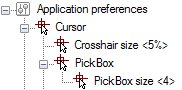
Parameters:
|
Crosshair size |
Sets the size of the crosshair as a percentage of the display size. |
|
PickBox size |
Pick box size in pixels. |
The enlarged cursor’s pick box is specified in the Options dialog in the Snap settings – Hold Aperture Size:
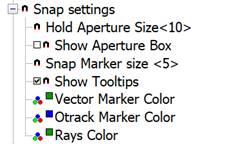
Parameters:
|
Hold Aperture Size <10> |
The size of the cursor frame in snap mode. |
|
Show Aperture Box |
Switches the aperture box on/off in the snap mode. |
|
Snap Marker size <5> |
Snap marker size. |
|
Show Tooltips |
Turns on the display of the snap name. |
|
Vector Marker Color |
The color of the snap marker when snapping to a vector object. |
|
Otrack Marker Color |
Sets the color of the object tracking marker when snapping to a vector object. |
|
Rays Color |
Specifies the color of rays when snapping to a vector object. |


 De
De  Es
Es  Fr
Fr  Pt
Pt 


