-
-
-
-
-
-
-
-
-
-
-
-
-
-
-
-
-
-
-
-
-
-
-
-
-
-
-
-
-
-
-
-
-
-
-
-
-
-
-
-
-
-
-
-
-
-
-
-
-
Dimension chains
-
-
-
-
-
-
-
-
-
-
-
-
-
-
Dimension chains
Teams of calculating dimensional chains are located in the Object Manager nanoCAD Mechanica. To access it you need to switch to the "Dimension chains" panel object manager nanoCAD Mechanica.
Fundamental rules
It proposed two methods of calculation: minimum-maximum method and the probabilistic method.
Measures involved in the calculation may be specified as one or several separate drawings.
The project is monitored dynamically link with the size of the drawings. If the size is different from the drawing or missing from the drawing, it will be highlighted in bold.
Calculated closing unit contains the calculated values of the nominal value, the upper ES and lower EI deviations. All dimensions are displayed in the 1: 1 scale.
In edit mode, you can create new master links, remove the entire branch graph, edit size, surface combine different branches (the movement of the nodal points "grips").
At the end of the table shows the calculation of the calculated deviations closing units.
It supports only linear dimensional chains.
Calculation methods
Maximum / minimum
Nominal closing link:
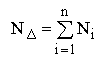
n - number of units, except the locking.
The upper limit deviation of the closing unit:

Lower limit deviation of the closing unit:

Probabilistic
Nominal closing link:
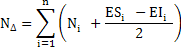
ES - upper deviation;
EI - lower deviation;
n - number of units, except the locking.
The upper and lower deviation of the closing level will be symmetrical:
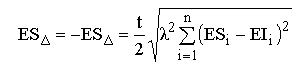
t - risk ratio.
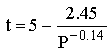
P - risk percentage;
?2 - coefficient taking into account the law of distribution of real denominations.
Adopted 1/9 for the Gaussian distribution, for the distribution of 1/6 and 1/3 Simpson for uniform distribution.
| Note: | When calculating the maximum / minimum denomination of an unknown can be set on a single link, the upper deviation of the unknown - on the other, the lower - in the third. The probabilistic method such chain is not counted. |
Icons tree calculation
![]() Project
Project
Group size may contain several cycles of size.
![]() View thumbnails while editing the graph.
View thumbnails while editing the graph.
![]() Drawing
Drawing
Group sizes, taken from a drawing. Path Drawing dropped, compared to only a name, that is the size of the C: \ Work \ Drawing1.dwg and C: \ Acad \ Drawing1.dwg will be placed in the same group "Drawing1".
![]() Dimension
Dimension
Dimension added to the drawing.
Next to the icon indicates the value of the size tolerances. Instead, you can enter any name (for example, the width of the bearing).
The value of the dimension can be viewed in a tooltip. If the dimension of the drawing was linked text below the dimension line, its name will be assigned automatically. To display the nominal, enter an empty name.
The dimension can be edited by double-clicking or from the context menu.
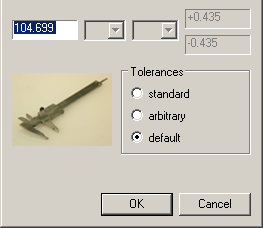
 List of adjacent dimensions
List of adjacent dimensions
The icon reflects the relative position of a given size (blue rectangle) and the adjacent (green rectangle).
![]() Unknown closing link
Unknown closing link
You can add a calculation for editing or drawing a graph by adding the size in which the value and / or deviations are "?". It contains a list of increases
![]() or decreases
or decreases
![]() dimensions (presumably).
dimensions (presumably).
![]() Switching link
Switching link
It contains the calculated values of the deviations:
- face value
 ;
;
- upper deviation
 ES;
ES;
- lower deviation
 EI.
EI.
| Note: |
When you edit or delete any dimension calculated counting all units nulled.In project dynamically tracked due to the size on drawings. If dimension different from the drawing or missing from the drawing, it will be highlighted in bold fonts. Again take the value from the drawing context menu (How drawing). |
Toolbar
 Create calculation
Create calculation
If the button is not available, were selected to be the calculation start or finish editing the graph.
The project can be any number of calculations. They are translated independently. By default, a calculation is named "New".
 Open project
Open project
Projects are stored in a special format SPJ. If an existing project is not saved, it will be lost. Warnings are not provided.
Project files can be transferred to other folders on other machines. The relative path from the project file to the file associated drawings should not be modified so as not lost contact with the size of the project in the drawings.
 Save project
Save project
 Save project as…
Save project as…
![]() Add dimensions
Add dimensions
From the selected objects based on the current filter will be selected either all or only the horizontal or only the vertical dimension. In the column all sizes will be rotated horizontally.
 Change filter
Change filter
Setup select the type of dimensions (horizontal, vertical).
 Start/finish editing
Start/finish editing
The beginning and the end of the calculation of dimensional chains. This command displays the current drawing on the graph for the current calculation.
Pressing will clear the graph with the drawing and will in the calculation of the changes.
In edit mode, you can create new master links, remove the entire branch graph, edit size, surface combine different branches (the movement of the "grips").
 Set to drawing
Set to drawing
Makes changes made in the current account, the original drawings. Warnings are not provided!
 Get from drawing
Get from drawing
Fixes dimension values to those given in the drawings.
 Calculate chain
Calculate chain
Calculates all master links the current calculation.
 Create report
Create report
It puts the current drawing table the report and the distribution schedule tolerances.
 Closing link
Closing link
Adds closing link. The command is only active during editing of the graph. After pressing need to sequentially select two surfaces of one or more branches of the graph (in the drawing).
 Non-specified limiting tolerancies
Non-specified limiting tolerancies

Sets limiting tolerancies for unspecified tolerances. Limiting tolerancies is selected from the drop down menu.
Calculation method
Accurate (high / low) and probabilistic.
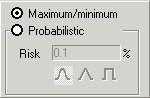
Risk - the probability that the real value of size does not provide a closing link in getting the calculated border. The possible values are from 32% to 0.001%. Recommended - 0.01%.

The law of distribution of real values of size. From left to right: a normal distribution (Gaussian), triangular (Simpson) and linear (uniform).
If the law is unknown, it is recommended to take a linear distribution.
 Help...
Help...
The sequence of calculation
-
By clicking on the icon "Create calculation" in the browser creates a folder sizes. By default, it is named "New".
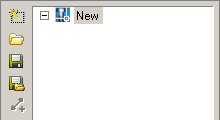
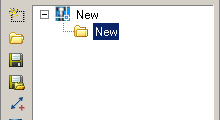
-
After clicking on the icon
 "Add dimensions" the drawing must specify the dimensions involved in the calculation.
"Add dimensions" the drawing must specify the dimensions involved in the calculation.
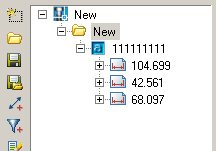
Information on the selected size appears in the browser.
-
Press
 "Start/finish editing".
"Start/finish editing".
-
Becomes available team
 "Closing link". Enter the drawing the locking unit (multiple master links).
"Closing link". Enter the drawing the locking unit (multiple master links).
-
After selecting press the trailing links
 "Start/finish editing". The information in the browser changes.
"Start/finish editing". The information in the browser changes.
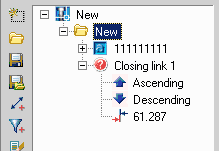
-
 Calculate chain. The browser displays the results of the calculation.
Calculate chain. The browser displays the results of the calculation. The calculation results are displayed in a table in the drawing by clicking on the icon "Create report".
The calculation results are displayed in a table in the drawing by clicking on the icon "Create report".









 De
De  Es
Es  Fr
Fr  Pt
Pt 
