-
-
-
-
-
-
-
-
-
-
-
-
-
-
-
-
-
-
-
-
-
-
-
-
-
-
-
-
-
-
-
-
-
-
-
-
-
-
-
-
-
-
-
-
-
-
-
-
-
-
-
-
-
-
-
-
-
-
-
-
-
-
-
-
-
-
-
-
-
-
-
Dialog "Overrides"
-
-
-
-
-
-
Dialog "Overrides"
 Shortcut: ALT+RBM (when you hover over a line or shading standard element).
Shortcut: ALT+RBM (when you hover over a line or shading standard element).
It overrides the style of the individual lines in a standard cell.
Sample call
1. Insert a standard element, such as I-beams.In the properties, select the rendition of "left view" and the type of display "view with a cut".
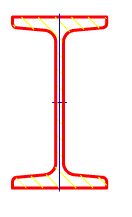
2. Do not get fooled by the hatch and press ALT+RBM. The "Overrides" dialog box.
Options
Colour -changes the color of the line.
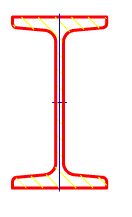
Line width - change the line width.
Hatch angle (degree) - controls the tilt hatch. The parameter is active only for the hatch.
Hatch step - changes hatching step. The parameter is active only for the hatch.
Hide object - it makes an invisible line. The other parameters are ignored.
If the setting "Show invisible lines" is "Yes", then the line will be displayed with a color according to the setting of "Color of invisible lines".









 De
De  Es
Es  Fr
Fr  Pt
Pt 
